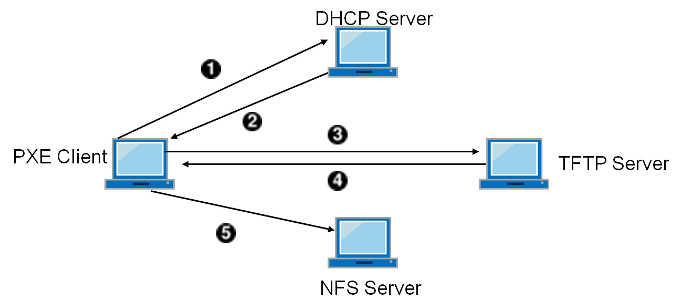% netstat -r
Routing tables
Internet:
Destination Gateway Flags Refs Use Netif Expire
default outside-gw UGS 37 418 em0
localhost localhost UH 0 181 lo0
test0 0:e0:b5:36:cf:4f UHLW 5 63288 re0 77
10.20.30.255 link#1 UHLW 1 2421
example.com link#1 UC 0 0
host1 0:e0:a8:37:8:1e UHLW 3 4601 lo0
host2 0:e0:a8:37:8:1e UHLW 0 5 lo0 =>
host2.example.com link#1 UC 0 0
224 link#1 UC 0 0Chapter 34. Advanced Networking
Table of Contents
34.1. Synopsis
This chapter covers a number of advanced networking topics.
After reading this chapter, you will know:
-
The basics of gateways and routes.
-
How to set up USB tethering.
-
How to set up IEEE® 802.11 and Bluetooth® devices.
-
How to make FreeBSD act as a bridge.
-
How to set up network PXE booting.
-
How to enable and utilize the features of the Common Address Redundancy Protocol (CARP) in FreeBSD.
-
How to configure multiple VLANs on FreeBSD.
-
Configure bluetooth headset.
Before reading this chapter, you should:
-
Understand the basics of the /etc/rc scripts.
-
Be familiar with basic network terminology.
-
Understand basic network configuration on FreeBSD (FreeBSD network).
-
Know how to configure and install a new FreeBSD kernel (Configuring the FreeBSD Kernel).
-
Know how to install additional third-party software (Installing Applications: Packages and Ports).
34.2. Gateways and Routes
Routing is the mechanism that allows a system to find the network path to another system. A route is a defined pair of addresses which represent the "destination" and a "gateway". The route indicates that when trying to get to the specified destination, send the packets through the specified gateway. There are three types of destinations: individual hosts, subnets, and "default". The "default route" is used if no other routes apply. There are also three types of gateways: individual hosts, interfaces, also called links, and Ethernet hardware (MAC) addresses. Known routes are stored in a routing table.
This section provides an overview of routing basics. It then demonstrates how to configure a FreeBSD system as a router and offers some troubleshooting tips.
34.2.1. Routing Basics
To view the routing table of a FreeBSD system, use netstat(1):
The entries in this example are as follows:
- default
-
The first route in this table specifies the
defaultroute. When the local system needs to make a connection to a remote host, it checks the routing table to determine if a known path exists. If the remote host matches an entry in the table, the system checks to see if it can connect using the interface specified in that entry.If the destination does not match an entry, or if all known paths fail, the system uses the entry for the default route. For hosts on a local area network, the
Gatewayfield in the default route is set to the system which has a direct connection to the Internet. When reading this entry, verify that theFlagscolumn indicates that the gateway is usable (UG).The default route for a machine which itself is functioning as the gateway to the outside world will be the gateway machine at the Internet Service Provider (ISP).
- localhost
-
The second route is the
localhostroute. The interface specified in theNetifcolumn forlocalhostis lo0, also known as the loopback device. This indicates that all traffic for this destination should be internal, rather than sending it out over the network. - MAC address
-
The addresses beginning with
0:e0:are MAC addresses. FreeBSD will automatically identify any hosts,test0in the example, on the local Ethernet and add a route for that host over the Ethernet interface, re0. This type of route has a timeout, seen in theExpirecolumn, which is used if the host does not respond in a specific amount of time. When this happens, the route to this host will be automatically deleted. These hosts are identified using the Routing Information Protocol (RIP), which calculates routes to local hosts based upon a shortest path determination. - subnet
-
FreeBSD will automatically add subnet routes for the local subnet. In this example,
10.20.30.255is the broadcast address for the subnet10.20.30andexample.comis the domain name associated with that subnet. The designationlink#1refers to the first Ethernet card in the machine.Local network hosts and local subnets have their routes automatically configured by a daemon called routed(8). If it is not running, only routes which are statically defined by the administrator will exist.
- host
-
The
host1line refers to the host by its Ethernet address. Since it is the sending host, FreeBSD knows to use the loopback interface (lo0) rather than the Ethernet interface.The two
host2lines represent aliases which were created using ifconfig(8). The⇒symbol after the lo0 interface says that an alias has been set in addition to the loopback address. Such routes only show up on the host that supports the alias and all other hosts on the local network will have alink#1line for such routes. - 224
-
The final line (destination subnet
224) deals with multicasting.
Various attributes of each route can be seen in the Flags column.
Commonly Seen Routing Table Flags summarizes some of these flags and their meanings:
| Flag | Purpose |
|---|---|
U |
The route is active (up). |
H |
The route destination is a single host. |
G |
Send anything for this destination on to this gateway, which will figure out from there where to send it. |
S |
This route was statically configured. |
C |
Clones a new route based upon this route for machines to connect to. This type of route is normally used for local networks. |
W |
The route was auto-configured based upon a local area network (clone) route. |
L |
Route involves references to Ethernet (link) hardware. |
On a FreeBSD system, the default route can defined in /etc/rc.conf by specifying the IP address of the default gateway:
defaultrouter="10.20.30.1"
It is also possible to manually add the route using route:
# route add default 10.20.30.1Note that manually added routes will not survive a reboot. For more information on manual manipulation of network routing tables, refer to route(8).
34.2.2. Configuring a Router with Static Routes
A FreeBSD system can be configured as the default gateway, or router, for a network if it is a dual-homed system. A dual-homed system is a host which resides on at least two different networks. Typically, each network is connected to a separate network interface, though IP aliasing can be used to bind multiple addresses, each on a different subnet, to one physical interface.
In order for the system to forward packets between interfaces, FreeBSD must be configured as a router. Internet standards and good engineering practice prevent the FreeBSD Project from enabling this feature by default, but it can be configured to start at boot by adding this line to /etc/rc.conf:
gateway_enable="YES" # Set to YES if this host will be a gateway
To enable routing now, set the sysctl(8) variable net.inet.ip.forwarding to 1.
To stop routing, reset this variable to 0.
The routing table of a router needs additional routes so it knows how to reach other networks. Routes can be either added manually using static routes or routes can be automatically learned using a routing protocol. Static routes are appropriate for small networks and this section describes how to add a static routing entry for a small network.
|
For large networks, static routes quickly become unscalable. FreeBSD comes with the standard BSD routing daemon routed(8), which provides the routing protocols RIP, versions 1 and 2, and IRDP. Support for the BGP and OSPF routing protocols can be installed using the net/quagga package or port. |
Consider the following network:
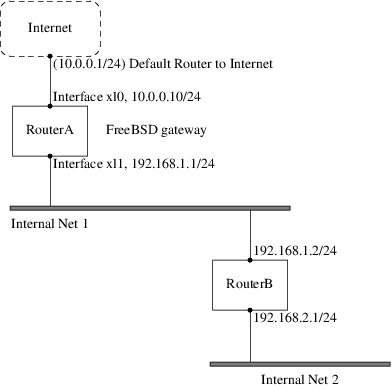
In this scenario, RouterA is a FreeBSD machine that is acting as a router to the rest of the Internet.
It has a default route set to 10.0.0.1 which allows it to connect with the outside world.
RouterB is already configured to use 192.168.1.1 as its default gateway.
Before adding any static routes, the routing table on RouterA looks like this:
% netstat -nr
Routing tables
Internet:
Destination Gateway Flags Refs Use Netif Expire
default 10.0.0.1 UGS 0 49378 xl0
127.0.0.1 127.0.0.1 UH 0 6 lo0
10.0.0.0/24 link#1 UC 0 0 xl0
192.168.1.0/24 link#2 UC 0 0 xl1With the current routing table, RouterA does not have a route to the 192.168.2.0/24 network.
The following command adds the Internal Net 2 network to RouterA's routing table using 192.168.1.2 as the next hop:
# route add -net 192.168.2.0/24 192.168.1.2Now, RouterA can reach any host on the 192.168.2.0/24 network.
However, the routing information will not persist if the FreeBSD system reboots.
If a static route needs to be persistent, add it to /etc/rc.conf:
# Add Internal Net 2 as a persistent static route static_routes="internalnet2" route_internalnet2="-net 192.168.2.0/24 192.168.1.2"
The static_routes configuration variable is a list of strings separated by a space, where each string references a route name.
The variable route_internalnet2 contains the static route for that route name.
Using more than one string in static_routes creates multiple static routes.
The following shows an example of adding static routes for the 192.168.0.0/24 and 192.168.1.0/24 networks:
static_routes="net1 net2" route_net1="-net 192.168.0.0/24 192.168.0.1" route_net2="-net 192.168.1.0/24 192.168.1.1"
34.2.3. Troubleshooting
When an address space is assigned to a network, the service provider configures their routing tables so that all traffic for the network will be sent to the link for the site. But how do external sites know to send their packets to the network’s ISP?
There is a system that keeps track of all assigned address spaces and defines their point of connection to the Internet backbone, or the main trunk lines that carry Internet traffic across the country and around the world. Each backbone machine has a copy of a master set of tables, which direct traffic for a particular network to a specific backbone carrier, and from there down the chain of service providers until it reaches a particular network.
It is the task of the service provider to advertise to the backbone sites that they are the point of connection, and thus the path inward, for a site. This is known as route propagation.
Sometimes, there is a problem with route propagation and some sites are unable to connect.
Perhaps the most useful command for trying to figure out where routing is breaking down is traceroute.
It is useful when ping fails.
When using traceroute, include the address of the remote host to connect to.
The output will show the gateway hosts along the path of the attempt, eventually either reaching the target host, or terminating because of a lack of connection.
For more information, refer to traceroute(8).
34.2.4. Multicast Considerations
FreeBSD natively supports both multicast applications and multicast routing. Multicast applications do not require any special configuration in order to run on FreeBSD. Support for multicast routing requires that the following option be compiled into a custom kernel:
options MROUTING
The multicast routing daemon, mrouted can be installed using the net/mrouted package or port. This daemon implements the DVMRP multicast routing protocol and is configured by editing /usr/local/etc/mrouted.conf in order to set up the tunnels and DVMRP. The installation of mrouted also installs map-mbone and mrinfo, as well as their associated man pages. Refer to these for configuration examples.
|
DVMRP has largely been replaced by the PIM protocol in many multicast installations. Refer to pim(4) for more information. |
34.3. Virtual Hosts
A common use of FreeBSD is virtual site hosting, where one server appears to the network as many servers. This is achieved by assigning multiple network addresses to a single interface.
A given network interface has one "real" address, and may have any number of "alias" addresses. These aliases are normally added by placing alias entries in /etc/rc.conf, as seen in this example:
# sysrc ifconfig_fxp0_alias0="inet xxx.xxx.xxx.xxx netmask xxx.xxx.xxx.xxx"Alias entries must start with alias0 using a sequential number such as alias0, alias1, and so on.
The configuration process will stop at the first missing number.
The calculation of alias netmasks is important.
For a given interface, there must be one address which correctly represents the network’s netmask.
Any other addresses which fall within this network must have a netmask of all 1s, expressed as either 255.255.255.255 or 0xffffffff.
For example, consider the case where the fxp0 interface is connected to two networks: 10.1.1.0 with a netmask of 255.255.255.0 and 202.0.75.16 with a netmask of 255.255.255.240.
The system is to be configured to appear in the ranges 10.1.1.1 through 10.1.1.5 and 202.0.75.17 through 202.0.75.20.
Only the first address in a given network range should have a real netmask.
All the rest (10.1.1.2 through 10.1.1.5 and 202.0.75.18 through 202.0.75.20) must be configured with a netmask of 255.255.255.255.
The following /etc/rc.conf entries configure the adapter correctly for this scenario:
# sysrc ifconfig_fxp0="inet 10.1.1.1 netmask 255.255.255.0"
# sysrc ifconfig_fxp0_alias0="inet 10.1.1.2 netmask 255.255.255.255"
# sysrc ifconfig_fxp0_alias1="inet 10.1.1.3 netmask 255.255.255.255"
# sysrc ifconfig_fxp0_alias2="inet 10.1.1.4 netmask 255.255.255.255"
# sysrc ifconfig_fxp0_alias3="inet 10.1.1.5 netmask 255.255.255.255"
# sysrc ifconfig_fxp0_alias4="inet 202.0.75.17 netmask 255.255.255.240"
# sysrc ifconfig_fxp0_alias5="inet 202.0.75.18 netmask 255.255.255.255"
# sysrc ifconfig_fxp0_alias6="inet 202.0.75.19 netmask 255.255.255.255"
# sysrc ifconfig_fxp0_alias7="inet 202.0.75.20 netmask 255.255.255.255"A simpler way to express this is with a space-separated list of IP address ranges.
The first address will be given the indicated subnet mask and the additional addresses will have a subnet mask of 255.255.255.255.
# sysrc ifconfig_fxp0_aliases="inet 10.1.1.1-5/24 inet 202.0.75.17-20/28"34.4. Wireless Advanced Authentication
FreeBSD supports different ways of connecting to a wireless network. This section describes how to perform advanced authentication to a Wireless Network.
To make a connection and basic authentication to a wireless network the section Connection and Authentication to a Wireless Network in the Network Chapter describes how to do it.
34.4.1. WPA with EAP-TLS
The second way to use WPA is with an 802.1X backend authentication server. In this case, WPA is called WPA Enterprise to differentiate it from the less secure WPA Personal. Authentication in WPA Enterprise is based on the Extensible Authentication Protocol (EAP).
EAP does not come with an encryption method. Instead, EAP is embedded inside an encrypted tunnel. There are many EAP authentication methods, but EAP-TLS, EAP-TTLS, and EAP-PEAP are the most common.
EAP with Transport Layer Security (EAP-TLS) is a well-supported wireless authentication protocol since it was the first EAP method to be certified by the Wi-Fi Alliance. EAP-TLS requires three certificates to run: the certificate of the Certificate Authority (CA) installed on all machines, the server certificate for the authentication server, and one client certificate for each wireless client. In this EAP method, both the authentication server and wireless client authenticate each other by presenting their respective certificates, and then verify that these certificates were signed by the organization’s CA.
As previously, the configuration is done via /etc/wpa_supplicant.conf:
network={
ssid="freebsdap" (1)
proto=RSN (2)
key_mgmt=WPA-EAP (3)
eap=TLS (4)
identity="loader" (5)
ca_cert="/etc/certs/cacert.pem" (6)
client_cert="/etc/certs/clientcert.pem" (7)
private_key="/etc/certs/clientkey.pem" (8)
private_key_passwd="freebsdmallclient" (9)
}
| 1 | This field indicates the network name (SSID). |
| 2 | This example uses the RSN IEEE® 802.11i protocol, also known as WPA2. |
| 3 | The key_mgmt line refers to the key management protocol to use. In this example, it is WPA using EAP authentication. |
| 4 | This field indicates the EAP method for the connection. |
| 5 | The identity field contains the identity string for EAP. |
| 6 | The ca_cert field indicates the pathname of the CA certificate file. This file is needed to verify the server certificate. |
| 7 | The client_cert line gives the pathname to the client certificate file. This certificate is unique to each wireless client of the network. |
| 8 | The private_key field is the pathname to the client certificate private key file. |
| 9 | The private_key_passwd field contains the passphrase for the private key. |
Then, add the following lines to /etc/rc.conf:
wlans_ath0="wlan0" ifconfig_wlan0="WPA DHCP"
The next step is to bring up the interface:
# service netif start
Starting wpa_supplicant.
DHCPREQUEST on wlan0 to 255.255.255.255 port 67 interval 7
DHCPREQUEST on wlan0 to 255.255.255.255 port 67 interval 15
DHCPACK from 192.168.0.20
bound to 192.168.0.254 -- renewal in 300 seconds.
wlan0: flags=8843<UP,BROADCAST,RUNNING,SIMPLEX,MULTICAST> mtu 1500
ether 00:11:95:d5:43:62
inet 192.168.0.254 netmask 0xffffff00 broadcast 192.168.0.255
media: IEEE 802.11 Wireless Ethernet DS/11Mbps mode 11g
status: associated
ssid freebsdap channel 1 (2412 Mhz 11g) bssid 00:11:95:c3:0d:ac
country US ecm authmode WPA2/802.11i privacy ON deftxkey UNDEF
AES-CCM 3:128-bit txpower 21.5 bmiss 7 scanvalid 450 bgscan
bgscanintvl 300 bgscanidle 250 roam:rssi 7 roam:rate 5 protmode CTS
wme burst roaming MANUALIt is also possible to bring up the interface manually using wpa_supplicant(8) and ifconfig(8).
34.4.2. WPA with EAP-TTLS
With EAP-TLS, both the authentication server and the client need a certificate. With EAP-TTLS, a client certificate is optional. This method is similar to a web server which creates a secure SSL tunnel even if visitors do not have client-side certificates. EAP-TTLS uses an encrypted TLS tunnel for safe transport of the authentication data.
The required configuration can be added to /etc/wpa_supplicant.conf:
network={
ssid="freebsdap"
proto=RSN
key_mgmt=WPA-EAP
eap=TTLS (1)
identity="test" (2)
password="test" (3)
ca_cert="/etc/certs/cacert.pem" (4)
phase2="auth=MD5" (5)
}
| 1 | This field specifies the EAP method for the connection. |
| 2 | The identity field contains the identity string for EAP authentication inside the encrypted TLS tunnel. |
| 3 | The password field contains the passphrase for the EAP authentication. |
| 4 | The ca_cert field indicates the pathname of the CA certificate file. This file is needed to verify the server certificate. |
| 5 | This field specifies the authentication method used in the encrypted TLS tunnel. In this example, EAP with MD5-Challenge is used. The "inner authentication" phase is often called "phase2". |
Next, add the following lines to /etc/rc.conf:
wlans_ath0="wlan0" ifconfig_wlan0="WPA DHCP"
The next step is to bring up the interface:
# service netif start
Starting wpa_supplicant.
DHCPREQUEST on wlan0 to 255.255.255.255 port 67 interval 7
DHCPREQUEST on wlan0 to 255.255.255.255 port 67 interval 15
DHCPREQUEST on wlan0 to 255.255.255.255 port 67 interval 21
DHCPACK from 192.168.0.20
bound to 192.168.0.254 -- renewal in 300 seconds.
wlan0: flags=8843<UP,BROADCAST,RUNNING,SIMPLEX,MULTICAST> mtu 1500
ether 00:11:95:d5:43:62
inet 192.168.0.254 netmask 0xffffff00 broadcast 192.168.0.255
media: IEEE 802.11 Wireless Ethernet DS/11Mbps mode 11g
status: associated
ssid freebsdap channel 1 (2412 Mhz 11g) bssid 00:11:95:c3:0d:ac
country US ecm authmode WPA2/802.11i privacy ON deftxkey UNDEF
AES-CCM 3:128-bit txpower 21.5 bmiss 7 scanvalid 450 bgscan
bgscanintvl 300 bgscanidle 250 roam:rssi 7 roam:rate 5 protmode CTS
wme burst roaming MANUAL34.4.3. WPA with EAP-PEAP
|
PEAPv0/EAP-MSCHAPv2 is the most common PEAP method. In this chapter, the term PEAP is used to refer to that method. |
Protected EAP (PEAP) is designed as an alternative to EAP-TTLS and is the most used EAP standard after EAP-TLS. In a network with mixed operating systems, PEAP should be the most supported standard after EAP-TLS.
PEAP is similar to EAP-TTLS as it uses a server-side certificate to authenticate clients by creating an encrypted TLS tunnel between the client and the authentication server, which protects the ensuing exchange of authentication information. PEAP authentication differs from EAP-TTLS as it broadcasts the username in the clear and only the password is sent in the encrypted TLS tunnel. EAP-TTLS will use the TLS tunnel for both the username and password.
Add the following lines to /etc/wpa_supplicant.conf to configure the EAP-PEAP related settings:
network={
ssid="freebsdap"
proto=RSN
key_mgmt=WPA-EAP
eap=PEAP (1)
identity="test" (2)
password="test" (3)
ca_cert="/etc/certs/cacert.pem" (4)
phase1="peaplabel=0" (5)
phase2="auth=MSCHAPV2" (6)
}
| 1 | This field specifies the EAP method for the connection. |
| 2 | The identity field contains the identity string for EAP authentication inside the encrypted TLS tunnel. |
| 3 | The password field contains the passphrase for the EAP authentication. |
| 4 | The ca_cert field indicates the pathname of the CA certificate file. This file is needed to verify the server certificate. |
| 5 | This field contains the parameters for the first phase of authentication, the TLS tunnel. According to the authentication server used, specify a specific label for authentication. Most of the time, the label will be "client EAP encryption" which is set by using peaplabel=0. More information can be found in wpa_supplicant.conf(5). |
| 6 | This field specifies the authentication protocol used in the encrypted TLS tunnel. In the case of PEAP, it is auth=MSCHAPV2. |
Add the following to /etc/rc.conf:
wlans_ath0="wlan0" ifconfig_wlan0="WPA DHCP"
Then, bring up the interface:
# service netif start
Starting wpa_supplicant.
DHCPREQUEST on wlan0 to 255.255.255.255 port 67 interval 7
DHCPREQUEST on wlan0 to 255.255.255.255 port 67 interval 15
DHCPREQUEST on wlan0 to 255.255.255.255 port 67 interval 21
DHCPACK from 192.168.0.20
bound to 192.168.0.254 -- renewal in 300 seconds.
wlan0: flags=8843<UP,BROADCAST,RUNNING,SIMPLEX,MULTICAST> mtu 1500
ether 00:11:95:d5:43:62
inet 192.168.0.254 netmask 0xffffff00 broadcast 192.168.0.255
media: IEEE 802.11 Wireless Ethernet DS/11Mbps mode 11g
status: associated
ssid freebsdap channel 1 (2412 Mhz 11g) bssid 00:11:95:c3:0d:ac
country US ecm authmode WPA2/802.11i privacy ON deftxkey UNDEF
AES-CCM 3:128-bit txpower 21.5 bmiss 7 scanvalid 450 bgscan
bgscanintvl 300 bgscanidle 250 roam:rssi 7 roam:rate 5 protmode CTS
wme burst roaming MANUAL34.5. Wireless Ad-hoc Mode
IBSS mode, also called ad-hoc mode, is designed for point to point connections.
For example, to establish an ad-hoc network between the machines A and B, choose two IP addresses and a SSID.
On A:
# ifconfig wlan0 create wlandev ath0 wlanmode adhoc
# ifconfig wlan0 inet 192.168.0.1 netmask 255.255.255.0 ssid freebsdap
# ifconfig wlan0
wlan0: flags=8843<UP,BROADCAST,RUNNING,SIMPLEX,MULTICAST> metric 0 mtu 1500
ether 00:11:95:c3:0d:ac
inet 192.168.0.1 netmask 0xffffff00 broadcast 192.168.0.255
media: IEEE 802.11 Wireless Ethernet autoselect mode 11g <adhoc>
status: running
ssid freebsdap channel 2 (2417 Mhz 11g) bssid 02:11:95:c3:0d:ac
country US ecm authmode OPEN privacy OFF txpower 21.5 scanvalid 60
protmode CTS wme burstThe adhoc parameter indicates that the interface is running in IBSS mode.
B should now be able to detect A:
# ifconfig wlan0 create wlandev ath0 wlanmode adhoc
# ifconfig wlan0 up scan
SSID/MESH ID BSSID CHAN RATE S:N INT CAPS
freebsdap 02:11:95:c3:0d:ac 2 54M -64:-96 100 IS WMEThe I in the output confirms that A is in ad-hoc mode.
Now, configure B with a different IP address:
# ifconfig wlan0 inet 192.168.0.2 netmask 255.255.255.0 ssid freebsdap
# ifconfig wlan0
wlan0: flags=8843<UP,BROADCAST,RUNNING,SIMPLEX,MULTICAST> metric 0 mtu 1500
ether 00:11:95:d5:43:62
inet 192.168.0.2 netmask 0xffffff00 broadcast 192.168.0.255
media: IEEE 802.11 Wireless Ethernet autoselect mode 11g <adhoc>
status: running
ssid freebsdap channel 2 (2417 Mhz 11g) bssid 02:11:95:c3:0d:ac
country US ecm authmode OPEN privacy OFF txpower 21.5 scanvalid 60
protmode CTS wme burstBoth A and B are now ready to exchange information.
34.5.1. FreeBSD Host Access Points
FreeBSD can act as an Access Point (AP) which eliminates the need to buy a hardware AP or run an ad-hoc network. This can be particularly useful when a FreeBSD machine is acting as a gateway to another network such as the Internet.
34.5.1.1. Basic Settings
Before configuring a FreeBSD machine as an AP, the kernel must be configured with the appropriate networking support for the wireless card as well as the security protocols being used. For more details, see [network-wireless-basic].
|
The NDIS driver wrapper for Windows® drivers does not currently support AP operation. Only native FreeBSD wireless drivers support AP mode. |
Once wireless networking support is loaded, check if the wireless device supports the host-based access point mode, also known as hostap mode:
# ifconfig wlan0 create wlandev ath0
# ifconfig wlan0 list caps
drivercaps=6f85edc1<STA,FF,TURBOP,IBSS,HOSTAP,AHDEMO,TXPMGT,SHSLOT,SHPREAMBLE,MONITOR,MBSS,WPA1,WPA2,BURST,WME,WDS,BGSCAN,TXFRAG>
cryptocaps=1f<WEP,TKIP,AES,AES_CCM,TKIPMIC>This output displays the card’s capabilities.
The HOSTAP word confirms that this wireless card can act as an AP.
Various supported ciphers are also listed: WEP, TKIP, and AES.
This information indicates which security protocols can be used on the AP.
The wireless device can only be put into hostap mode during the creation of the network pseudo-device, so a previously created device must be destroyed first:
# ifconfig wlan0 destroythen regenerated with the correct option before setting the other parameters:
# ifconfig wlan0 create wlandev ath0 wlanmode hostap
# ifconfig wlan0 inet 192.168.0.1 netmask 255.255.255.0 ssid freebsdap mode 11g channel 1Use ifconfig(8) again to see the status of the wlan0 interface:
# ifconfig wlan0
wlan0: flags=8843<UP,BROADCAST,RUNNING,SIMPLEX,MULTICAST> metric 0 mtu 1500
ether 00:11:95:c3:0d:ac
inet 192.168.0.1 netmask 0xffffff00 broadcast 192.168.0.255
media: IEEE 802.11 Wireless Ethernet autoselect mode 11g <hostap>
status: running
ssid freebsdap channel 1 (2412 Mhz 11g) bssid 00:11:95:c3:0d:ac
country US ecm authmode OPEN privacy OFF txpower 21.5 scanvalid 60
protmode CTS wme burst dtimperiod 1 -dfsThe hostap parameter indicates the interface is running in the host-based access point mode.
The interface configuration can be done automatically at boot time by adding the following lines to /etc/rc.conf:
wlans_ath0="wlan0" create_args_wlan0="wlanmode hostap" ifconfig_wlan0="inet 192.168.0.1 netmask 255.255.255.0 ssid freebsdap mode 11g channel 1"
34.5.1.2. Host-based Access Point Without Authentication or Encryption
Although it is not recommended to run an AP without any authentication or encryption, this is a simple way to check if the AP is working. This configuration is also important for debugging client issues.
Once the AP is configured, initiate a scan from another wireless machine to find the AP:
# ifconfig wlan0 create wlandev ath0
# ifconfig wlan0 up scan
SSID/MESH ID BSSID CHAN RATE S:N INT CAPS
freebsdap 00:11:95:c3:0d:ac 1 54M -66:-96 100 ES WMEThe client machine found the AP and can be associated with it:
# ifconfig wlan0 inet 192.168.0.2 netmask 255.255.255.0 ssid freebsdap
# ifconfig wlan0
wlan0: flags=8843<UP,BROADCAST,RUNNING,SIMPLEX,MULTICAST> metric 0 mtu 1500
ether 00:11:95:d5:43:62
inet 192.168.0.2 netmask 0xffffff00 broadcast 192.168.0.255
media: IEEE 802.11 Wireless Ethernet OFDM/54Mbps mode 11g
status: associated
ssid freebsdap channel 1 (2412 Mhz 11g) bssid 00:11:95:c3:0d:ac
country US ecm authmode OPEN privacy OFF txpower 21.5 bmiss 7
scanvalid 60 bgscan bgscanintvl 300 bgscanidle 250 roam:rssi 7
roam:rate 5 protmode CTS wme burst34.5.1.3. WPA2 Host-based Access Point
This section focuses on setting up a FreeBSD access point using the WPA2 security protocol. More details regarding WPA and the configuration of WPA-based wireless clients can be found in [network-wireless-wpa].
The hostapd(8) daemon is used to deal with client authentication and key management on the WPA2-enabled AP.
The following configuration operations are performed on the FreeBSD machine acting as the AP. Once the AP is correctly working, hostapd(8) can be automatically started at boot with this line in /etc/rc.conf:
hostapd_enable="YES"
Before trying to configure hostapd(8), first configure the basic settings introduced in Basic Settings.
34.5.1.3.1. WPA2-PSK
WPA2-PSK is intended for small networks where the use of a backend authentication server is not possible or desired.
The configuration is done in /etc/hostapd.conf:
interface=wlan0 (1) debug=1 (2) ctrl_interface=/var/run/hostapd (3) ctrl_interface_group=wheel (4) ssid=freebsdap (5) wpa=2 (6) wpa_passphrase=freebsdmall (7) wpa_key_mgmt=WPA-PSK (8) wpa_pairwise=CCMP (9)
| 1 | Wireless interface used for the access point. |
| 2 | Level of verbosity used during the execution of hostapd(8). A value of 1 represents the minimal level. |
| 3 | Pathname of the directory used by hostapd(8) to store domain socket files for communication with external programs such as hostapd_cli(8). The default value is used in this example. |
| 4 | The group allowed to access the control interface files. |
| 5 | The wireless network name, or SSID, that will appear in wireless scans. |
| 6 | Enable WPA and specify which WPA authentication protocol will be required. A value of 2 configures the AP for WPA2 and is recommended. Set to 1 only if the obsolete WPA is required. |
| 7 | ASCII passphrase for WPA authentication. |
| 8 | The key management protocol to use. This example sets WPA-PSK. |
| 9 | Encryption algorithms accepted by the access point. In this example, only the CCMP (AES) cipher is accepted. CCMP is an alternative to TKIP and is strongly preferred when possible. TKIP should be allowed only when there are stations incapable of using CCMP. |
The next step is to start hostapd(8):
# service hostapd forcestart# ifconfig wlan0
wlan0: flags=8943<UP,BROADCAST,RUNNING,PROMISC,SIMPLEX,MULTICAST> metric 0 mtu 1500
ether 04:f0:21:16:8e:10
inet6 fe80::6f0:21ff:fe16:8e10%wlan0 prefixlen 64 scopeid 0x9
nd6 options=21<PERFORMNUD,AUTO_LINKLOCAL>
media: IEEE 802.11 Wireless Ethernet autoselect mode 11na <hostap>
status: running
ssid No5ignal channel 36 (5180 MHz 11a ht/40+) bssid 04:f0:21:16:8e:10
country US ecm authmode WPA2/802.11i privacy MIXED deftxkey 2
AES-CCM 2:128-bit AES-CCM 3:128-bit txpower 17 mcastrate 6 mgmtrate 6
scanvalid 60 ampdulimit 64k ampdudensity 8 shortgi wme burst
dtimperiod 1 -dfs
groups: wlanOnce the AP is running, the clients can associate with it.
See [network-wireless-wpa] for more details.
It is possible to see the stations associated with the AP using ifconfig wlan0 list sta.
34.6. USB Tethering
Many cellphones provide the option to share their data connection over USB (often called "tethering"). This feature uses one of RNDIS, CDC, or a custom Apple® iPhone®/iPad® protocol.
Before attaching a device, load the appropriate driver into the kernel:
# kldload if_urndis
# kldload if_cdce
# kldload if_iphethOnce the device is attached ue0 will be available for use like a normal network device.
Be sure that the "USB tethering" option is enabled on the device.
To make this change permanent and load the driver as a module at boot time, place the appropriate line of the following in /boot/loader.conf:
if_urndis_load="YES"
if_cdce_load="YES"
if_ipheth_load="YES"34.7. Bluetooth
Bluetooth is a wireless technology for creating personal networks operating in the 2.4 GHz unlicensed band, with a range of 10 meters. Networks are usually formed ad-hoc from portable devices such as cellular phones, handhelds, and laptops. Unlike Wi-Fi wireless technology, Bluetooth offers higher level service profiles, such as FTP-like file servers, file pushing, voice transport, serial line emulation, and more.
This section describes the use of a USB Bluetooth dongle on a FreeBSD system. It then describes the various Bluetooth protocols and utilities.
34.7.1. Loading Bluetooth Support
The Bluetooth stack in FreeBSD is implemented using the netgraph(4) framework. A broad variety of Bluetooth USB dongles is supported by ng_ubt(4). Broadcom BCM2033 based Bluetooth devices are supported by the ubtbcmfw(4) and ng_ubt(4) drivers. The 3Com Bluetooth PC Card 3CRWB60-A is supported by the ng_bt3c(4) driver. Serial and UART based Bluetooth devices are supported by sio(4), ng_h4(4), and hcseriald(8).
Before attaching a device, determine which of the above drivers it uses, then load the driver. For example, if the device uses the ng_ubt(4) driver:
# kldload ng_ubtIf the Bluetooth device will be attached to the system during system startup, the system can be configured to load the module at boot time by adding the driver to /boot/loader.conf:
ng_ubt_load="YES"
Once the driver is loaded, plug in the USB dongle. If the driver load was successful, output similar to the following should appear on the console and in /var/log/messages:
ubt0: vendor 0x0a12 product 0x0001, rev 1.10/5.25, addr 2
ubt0: Interface 0 endpoints: interrupt=0x81, bulk-in=0x82, bulk-out=0x2
ubt0: Interface 1 (alt.config 5) endpoints: isoc-in=0x83, isoc-out=0x3,
wMaxPacketSize=49, nframes=6, buffer size=294To start and stop the Bluetooth stack, use its startup script. It is a good idea to stop the stack before unplugging the device. Starting the bluetooth stack might require hcsecd(8) to be started. When starting the stack, the output should be similar to the following:
# service bluetooth start ubt0
BD_ADDR: 00:02:72:00:d4:1a
Features: 0xff 0xff 0xf 00 00 00 00 00
<3-Slot> <5-Slot> <Encryption> <Slot offset>
<Timing accuracy> <Switch> <Hold mode> <Sniff mode>
<Park mode> <RSSI> <Channel quality> <SCO link>
<HV2 packets> <HV3 packets> <u-law log> <A-law log> <CVSD>
<Paging scheme> <Power control> <Transparent SCO data>
Max. ACL packet size: 192 bytes
Number of ACL packets: 8
Max. SCO packet size: 64 bytes
Number of SCO packets: 834.7.2. Finding Other Bluetooth Devices
The Host Controller Interface (HCI) provides a uniform method for accessing Bluetooth baseband capabilities. In FreeBSD, a netgraph HCI node is created for each Bluetooth device. For more details, refer to ng_hci(4).
One of the most common tasks is discovery of Bluetooth devices within RF proximity. This operation is called inquiry. Inquiry and other HCI related operations are done using hccontrol(8). The example below shows how to find out which Bluetooth devices are in range. The list of devices should be displayed in a few seconds. Note that a remote device will only answer the inquiry if it is set to discoverable mode.
% hccontrol -n ubt0hci inquiry
Inquiry result, num_responses=1
Inquiry result #0
BD_ADDR: 00:80:37:29:19:a4
Page Scan Rep. Mode: 0x1
Page Scan Period Mode: 00
Page Scan Mode: 00
Class: 52:02:04
Clock offset: 0x78ef
Inquiry complete. Status: No error [00]The BD_ADDR is the unique address of a Bluetooth device, similar to the MAC address of a network card.
This address is needed for further communication with a device and it is possible to assign a human readable name to a BD_ADDR.
Information regarding the known Bluetooth hosts is contained in /etc/bluetooth/hosts.
The following example shows how to obtain the human readable name that was assigned to the remote device:
% hccontrol -n ubt0hci remote_name_request 00:80:37:29:19:a4
BD_ADDR: 00:80:37:29:19:a4
Name: Pav's T39If an inquiry is performed on a remote Bluetooth device, it will find the computer as "your.host.name (ubt0)". The name assigned to the local device can be changed at any time.
Remote devices can be assigned aliases in /etc/bluetooth/hosts. More information about /etc/bluetooth/hosts file might be found in bluetooth.hosts(5).
The Bluetooth system provides a point-to-point connection between two Bluetooth units, or a point-to-multipoint connection which is shared among several Bluetooth devices. The following example shows how to create a connection to a remote device:
% hccontrol -n ubt0hci create_connection BT_ADDRcreate_connection accepts BT_ADDR as well as host aliases in /etc/bluetooth/hosts.
The following example shows how to obtain the list of active baseband connections for the local device:
% hccontrol -n ubt0hci read_connection_list
Remote BD_ADDR Handle Type Mode Role Encrypt Pending Queue State
00:80:37:29:19:a4 41 ACL 0 MAST NONE 0 0 OPENA connection handle is useful when termination of the baseband connection is required, though it is normally not required to do this by hand. The stack will automatically terminate inactive baseband connections.
# hccontrol -n ubt0hci disconnect 41
Connection handle: 41
Reason: Connection terminated by local host [0x16]Type hccontrol help for a complete listing of available HCI commands.
Most of the HCI commands do not require superuser privileges.
34.7.3. Device Pairing
By default, Bluetooth communication is not authenticated, and any device can talk to any other device. A Bluetooth device, such as a cellular phone, may choose to require authentication to provide a particular service. Bluetooth authentication is normally done with a PIN code, an ASCII string up to 16 characters in length. The user is required to enter the same PIN code on both devices. Once the user has entered the PIN code, both devices will generate a link key. After that, the link key can be stored either in the devices or in a persistent storage. Next time, both devices will use the previously generated link key. This procedure is called pairing. Note that if the link key is lost by either device, the pairing must be repeated.
The hcsecd(8) daemon is responsible for handling Bluetooth authentication requests.
The default configuration file is /etc/bluetooth/hcsecd.conf.
An example section for a cellular phone with the PIN code set to 1234 is shown below:
device {
bdaddr 00:80:37:29:19:a4;
name "Pav's T39";
key nokey;
pin "1234";
}
The only limitation on PIN codes is length.
Some devices, such as Bluetooth headsets, may have a fixed PIN code built in.
The -d switch forces hcsecd(8) to stay in the foreground, so it is easy to see what is happening.
Set the remote device to receive pairing and initiate the Bluetooth connection to the remote device.
The remote device should indicate that pairing was accepted and request the PIN code.
Enter the same PIN code listed in hcsecd.conf.
Now the computer and the remote device are paired.
Alternatively, pairing can be initiated on the remote device.
The following line can be added to /etc/rc.conf to configure hcsecd(8) to start automatically on system start:
hcsecd_enable="YES"
The following is a sample of the hcsecd(8) daemon output:
hcsecd[16484]: Got Link_Key_Request event from 'ubt0hci', remote bdaddr 0:80:37:29:19:a4 hcsecd[16484]: Found matching entry, remote bdaddr 0:80:37:29:19:a4, name 'Pav's T39', link key doesn't exist hcsecd[16484]: Sending Link_Key_Negative_Reply to 'ubt0hci' for remote bdaddr 0:80:37:29:19:a4 hcsecd[16484]: Got PIN_Code_Request event from 'ubt0hci', remote bdaddr 0:80:37:29:19:a4 hcsecd[16484]: Found matching entry, remote bdaddr 0:80:37:29:19:a4, name 'Pav's T39', PIN code exists hcsecd[16484]: Sending PIN_Code_Reply to 'ubt0hci' for remote bdaddr 0:80:37:29:19:a4
34.7.4. Network Access with PPP Profiles
A Dial-Up Networking (DUN) profile can be used to configure a cellular phone as a wireless modem for connecting to a dial-up Internet access server. It can also be used to configure a computer to receive data calls from a cellular phone.
Network access with a PPP profile can be used to provide LAN access for a single Bluetooth device or multiple Bluetooth devices. It can also provide PC to PC connection using PPP networking over serial cable emulation.
In FreeBSD, these profiles are implemented with ppp(8) and the rfcomm_pppd(8) wrapper which converts a Bluetooth connection into something PPP can use. Before a profile can be used, a new PPP label must be created in /etc/ppp/ppp.conf. Consult rfcomm_pppd(8) for examples.
In this example, rfcomm_pppd(8) is used to open a connection to a remote device with a BD_ADDR of 00:80:37:29:19:a4 on a DUNRFCOMM channel:
# rfcomm_pppd -a 00:80:37:29:19:a4 -c -C dun -l rfcomm-dialupThe actual channel number will be obtained from the remote device using the SDP protocol. It is possible to specify the RFCOMM channel by hand, and in this case rfcomm_pppd(8) will not perform the SDP query. Use sdpcontrol(8) to find out the RFCOMM channel on the remote device.
In order to provide network access with the PPPLAN service, sdpd(8) must be running and a new entry for LAN clients must be created in /etc/ppp/ppp.conf. Consult rfcomm_pppd(8) for examples. Finally, start the RFCOMMPPP server on a valid RFCOMM channel number. The RFCOMMPPP server will automatically register the Bluetooth LAN service with the local SDP daemon. The example below shows how to start the RFCOMMPPP server.
# rfcomm_pppd -s -C 7 -l rfcomm-server34.7.5. Bluetooth Protocols
This section provides an overview of the various Bluetooth protocols, their function, and associated utilities.
34.7.5.1. Logical Link Control and Adaptation Protocol (L2CAP)
The Logical Link Control and Adaptation Protocol (L2CAP) provides connection-oriented and connectionless data services to upper layer protocols. L2CAP permits higher level protocols and applications to transmit and receive L2CAP data packets up to 64 kilobytes in length.
L2CAP is based around the concept of channels. A channel is a logical connection on top of a baseband connection, where each channel is bound to a single protocol in a many-to-one fashion. Multiple channels can be bound to the same protocol, but a channel cannot be bound to multiple protocols. Each L2CAP packet received on a channel is directed to the appropriate higher level protocol. Multiple channels can share the same baseband connection.
In FreeBSD, a netgraph L2CAP node is created for each Bluetooth device. This node is normally connected to the downstream Bluetooth HCI node and upstream Bluetooth socket nodes. The default name for the L2CAP node is "devicel2cap". For more details refer to ng_l2cap(4).
A useful command is l2ping(8), which can be used to ping other devices.
Some Bluetooth implementations might not return all of the data sent to them, so 0 bytes in the following example is normal.
# l2ping -a 00:80:37:29:19:a4
0 bytes from 0:80:37:29:19:a4 seq_no=0 time=48.633 ms result=0
0 bytes from 0:80:37:29:19:a4 seq_no=1 time=37.551 ms result=0
0 bytes from 0:80:37:29:19:a4 seq_no=2 time=28.324 ms result=0
0 bytes from 0:80:37:29:19:a4 seq_no=3 time=46.150 ms result=0The l2control(8) utility is used to perform various operations on L2CAP nodes. This example shows how to obtain the list of logical connections (channels) and the list of baseband connections for the local device:
% l2control -a 00:02:72:00:d4:1a read_channel_list
L2CAP channels:
Remote BD_ADDR SCID/ DCID PSM IMTU/ OMTU State
00:07:e0:00:0b:ca 66/ 64 3 132/ 672 OPEN
% l2control -a 00:02:72:00:d4:1a read_connection_list
L2CAP connections:
Remote BD_ADDR Handle Flags Pending State
00:07:e0:00:0b:ca 41 O 0 OPENAnother diagnostic tool is btsockstat(1). It is similar to netstat(1), but for Bluetooth network-related data structures. The example below shows the same logical connection as l2control(8) above.
% btsockstat
Active L2CAP sockets
PCB Recv-Q Send-Q Local address/PSM Foreign address CID State
c2afe900 0 0 00:02:72:00:d4:1a/3 00:07:e0:00:0b:ca 66 OPEN
Active RFCOMM sessions
L2PCB PCB Flag MTU Out-Q DLCs State
c2afe900 c2b53380 1 127 0 Yes OPEN
Active RFCOMM sockets
PCB Recv-Q Send-Q Local address Foreign address Chan DLCI State
c2e8bc80 0 250 00:02:72:00:d4:1a 00:07:e0:00:0b:ca 3 6 OPEN34.7.5.2. Radio Frequency Communication (RFCOMM)
The RFCOMM protocol provides emulation of serial ports over the L2CAP protocol. RFCOMM is a simple transport protocol, with additional provisions for emulating the 9 circuits of RS-232 (EIATIA-232-E) serial ports. It supports up to 60 simultaneous connections (RFCOMM channels) between two Bluetooth devices.
For the purposes of RFCOMM, a complete communication path involves two applications running on the communication endpoints with a communication segment between them. RFCOMM is intended to cover applications that make use of the serial ports of the devices in which they reside. The communication segment is a direct connect Bluetooth link from one device to another.
RFCOMM is only concerned with the connection between the devices in the direct connect case, or between the device and a modem in the network case. RFCOMM can support other configurations, such as modules that communicate via Bluetooth wireless technology on one side and provide a wired interface on the other side.
In FreeBSD, RFCOMM is implemented at the Bluetooth sockets layer.
34.7.5.3. Service Discovery Protocol (SDP)
The Service Discovery Protocol (SDP) provides the means for client applications to discover the existence of services provided by server applications as well as the attributes of those services. The attributes of a service include the type or class of service offered and the mechanism or protocol information needed to utilize the service.
SDP involves communication between a SDP server and a SDP client. The server maintains a list of service records that describe the characteristics of services associated with the server. Each service record contains information about a single service. A client may retrieve information from a service record maintained by the SDP server by issuing a SDP request. If the client, or an application associated with the client, decides to use a service, it must open a separate connection to the service provider in order to utilize the service. SDP provides a mechanism for discovering services and their attributes, but it does not provide a mechanism for utilizing those services.
Normally, a SDP client searches for services based on some desired characteristics of the services. However, there are times when it is desirable to discover which types of services are described by an SDP server’s service records without any prior information about the services. This process of looking for any offered services is called browsing.
The Bluetooth SDP server, sdpd(8), and command line client, sdpcontrol(8), are included in the standard FreeBSD installation. The following example shows how to perform a SDP browse query.
% sdpcontrol -a 00:01:03:fc:6e:ec browse
Record Handle: 00000000
Service Class ID List:
Service Discovery Server (0x1000)
Protocol Descriptor List:
L2CAP (0x0100)
Protocol specific parameter #1: u/int/uuid16 1
Protocol specific parameter #2: u/int/uuid16 1
Record Handle: 0x00000001
Service Class ID List:
Browse Group Descriptor (0x1001)
Record Handle: 0x00000002
Service Class ID List:
LAN Access Using PPP (0x1102)
Protocol Descriptor List:
L2CAP (0x0100)
RFCOMM (0x0003)
Protocol specific parameter #1: u/int8/bool 1
Bluetooth Profile Descriptor List:
LAN Access Using PPP (0x1102) ver. 1.0Note that each service has a list of attributes, such as the RFCOMM channel. Depending on the service, the user might need to make note of some of the attributes. Some Bluetooth implementations do not support service browsing and may return an empty list. In this case, it is possible to search for the specific service. The example below shows how to search for the OBEX Object Push (OPUSH) service:
% sdpcontrol -a 00:01:03:fc:6e:ec search OPUSHOffering services on FreeBSD to Bluetooth clients is done with the sdpd(8) server. The following line can be added to /etc/rc.conf:
sdpd_enable="YES"
Then the sdpd(8) daemon can be started with:
# service sdpd startThe local server application that wants to provide a Bluetooth service to remote clients will register the service with the local SDP daemon. An example of such an application is rfcomm_pppd(8). Once started, it will register the Bluetooth LAN service with the local SDP daemon.
The list of services registered with the local SDP server can be obtained by issuing a SDP browse query via the local control channel:
# sdpcontrol -l browse34.7.5.4. OBEX Object Push (OPUSH)
Object Exchange (OBEX) is a widely used protocol for simple file transfers between mobile devices. Its main use is in infrared communication, where it is used for generic file transfers between notebooks or PDAs, and for sending business cards or calendar entries between cellular phones and other devices with Personal Information Manager (PIM) applications.
The OBEX server and client are implemented by obexapp, which can be installed using the comms/obexapp package or port.
The OBEX client is used to push and/or pull objects from the OBEX server.
An example object is a business card or an appointment.
The OBEX client can obtain the RFCOMM channel number from the remote device via SDP.
This can be done by specifying the service name instead of the RFCOMM channel number.
Supported service names are: IrMC, FTRN, and OPUSH.
It is also possible to specify the RFCOMM channel as a number.
Below is an example of an OBEX session where the device information object is pulled from the cellular phone, and a new object, the business card, is pushed into the phone’s directory.
% obexapp -a 00:80:37:29:19:a4 -C IrMC
obex> get telecom/devinfo.txt devinfo-t39.txt
Success, response: OK, Success (0x20)
obex> put new.vcf
Success, response: OK, Success (0x20)
obex> di
Success, response: OK, Success (0x20)In order to provide the OPUSH service, sdpd(8) must be running and a root folder, where all incoming objects will be stored, must be created. The default path to the root folder is /var/spool/obex. Finally, start the OBEX server on a valid RFCOMM channel number. The OBEX server will automatically register the OPUSH service with the local SDP daemon. The example below shows how to start the OBEX server.
# obexapp -s -C 1034.7.5.5. Serial Port Profile (SPP)
The Serial Port Profile (SPP) allows Bluetooth devices to perform serial cable emulation. This profile allows legacy applications to use Bluetooth as a cable replacement, through a virtual serial port abstraction.
In FreeBSD, rfcomm_sppd(1) implements SPP and a pseudo tty is used as a virtual serial port abstraction. The example below shows how to connect to a remote device’s serial port service. A RFCOMM channel does not have to be specified as rfcomm_sppd(1) can obtain it from the remote device via SDP. To override this, specify a RFCOMM channel on the command line.
# rfcomm_sppd -a 00:07:E0:00:0B:CA -t
rfcomm_sppd[94692]: Starting on /dev/pts/6...
/dev/pts/6Once connected, the pseudo tty can be used as serial port:
# cu -l /dev/pts/6The pseudo tty is printed on stdout and can be read by wrapper scripts:
PTS=`rfcomm_sppd -a 00:07:E0:00:0B:CA -t` cu -l $PTS
34.7.6. Troubleshooting
By default, when FreeBSD is accepting a new connection, it tries to perform a role switch and become master. Some older Bluetooth devices which do not support role switching will not be able to connect. Since role switching is performed when a new connection is being established, it is not possible to ask the remote device if it supports role switching. However, there is a HCI option to disable role switching on the local side:
# hccontrol -n ubt0hci write_node_role_switch 0To display Bluetooth packets, use the third-party package hcidump, which can be installed using the comms/hcidump package or port. This utility is similar to tcpdump(1) and can be used to display the contents of Bluetooth packets on the terminal and to dump the Bluetooth packets to a file.
34.8. Bridging
It is sometimes useful to divide a network, such as an Ethernet segment, into network segments without having to create IP subnets and use a router to connect the segments together. A device that connects two networks together in this fashion is called a "bridge".
A bridge works by learning the MAC addresses of the devices on each of its network interfaces. It forwards traffic between networks only when the source and destination MAC addresses are on different networks. In many respects, a bridge is like an Ethernet switch with very few ports. A FreeBSD system with multiple network interfaces can be configured to act as a bridge.
Bridging can be useful in the following situations:
- Connecting Networks
-
The basic operation of a bridge is to join two or more network segments. There are many reasons to use a host-based bridge instead of networking equipment, such as cabling constraints or firewalling. A bridge can also connect a wireless interface running in hostap mode to a wired network and act as an access point.
- Filtering/Traffic Shaping Firewall
-
A bridge can be used when firewall functionality is needed without routing or Network Address Translation (NAT).
An example is a small company that is connected via DSL or ISDN to an ISP. There are thirteen public IP addresses from the ISP and ten computers on the network. In this situation, using a router-based firewall is difficult because of subnetting issues. A bridge-based firewall can be configured without any IP addressing issues.
- Network Tap
-
A bridge can join two network segments in order to inspect all Ethernet frames that pass between them using bpf(4) and tcpdump(1) on the bridge interface, or by sending a copy of all frames out on an additional interface known as a span port.
- Layer 2 VPN
-
Two Ethernet networks can be joined across an IP link by bridging the networks to an EtherIP tunnel or a tap(4) based solution such as OpenVPN.
- Layer 2 Redundancy
-
A network can be connected together with multiple links and use the Spanning Tree Protocol (STP) to block redundant paths.
This section describes how to configure a FreeBSD system as a bridge using if_bridge(4). A netgraph bridging driver is also available, and is described in ng_bridge(4).
|
Packet filtering can be used with any firewall package that hooks into the pfil(9) framework. The bridge can be used as a traffic shaper with altq(4) or dummynet(4). |
34.8.1. Enabling the Bridge
In FreeBSD, if_bridge(4) is a kernel module which is automatically loaded by ifconfig(8) when creating a bridge interface.
It is also possible to compile bridge support into a custom kernel by adding device if_bridge to the custom kernel configuration file.
The bridge is created using interface cloning. To create the bridge interface:
# ifconfig bridge create
bridge0
# ifconfig bridge0
bridge0: flags=8802<BROADCAST,SIMPLEX,MULTICAST> metric 0 mtu 1500
ether 96:3d:4b:f1:79:7a
id 00:00:00:00:00:00 priority 32768 hellotime 2 fwddelay 15
maxage 20 holdcnt 6 proto rstp maxaddr 100 timeout 1200
root id 00:00:00:00:00:00 priority 0 ifcost 0 port 0When a bridge interface is created, it is automatically assigned a randomly generated Ethernet address.
The maxaddr and timeout parameters control how many MAC addresses the bridge will keep in its forwarding table and how many seconds before each entry is removed after it is last seen.
The other parameters control how STP operates.
Next, specify which network interfaces to add as members of the bridge. For the bridge to forward packets, all member interfaces and the bridge need to be up:
# ifconfig bridge0 addm fxp0 addm fxp1 up
# ifconfig fxp0 up
# ifconfig fxp1 upThe bridge can now forward Ethernet frames between fxp0 and fxp1. Add the following lines to /etc/rc.conf so the bridge is created at startup:
cloned_interfaces="bridge0" ifconfig_bridge0="addm fxp0 addm fxp1 up" ifconfig_fxp0="up" ifconfig_fxp1="up"
If the bridge host needs an IP address, set it on the bridge interface, not on the member interfaces. The address can be set statically or via DHCP. This example sets a static IP address:
# ifconfig bridge0 inet 192.168.0.1/24It is also possible to assign an IPv6 address to a bridge interface. To make the changes permanent, add the addressing information to /etc/rc.conf.
|
When packet filtering is enabled, bridged packets will pass through the filter inbound on the originating interface on the bridge interface, and outbound on the appropriate interfaces. Either stage can be disabled. When direction of the packet flow is important, it is best to firewall on the member interfaces rather than the bridge itself. The bridge has several configurable settings for passing non-IP and IP packets, and layer2 firewalling with ipfw(8). See if_bridge(4) for more information. |
34.8.2. Enabling Spanning Tree
For an Ethernet network to function properly, only one active path can exist between two devices. The STP protocol detects loops and puts redundant links into a blocked state. Should one of the active links fail, STP calculates a different tree and enables one of the blocked paths to restore connectivity to all points in the network.
The Rapid Spanning Tree Protocol (RSTP or 802.1w) provides backwards compatibility with legacy STP. RSTP provides faster convergence and exchanges information with neighboring switches to quickly transition to forwarding mode without creating loops. FreeBSD supports RSTP and STP as operating modes, with RSTP being the default mode.
STP can be enabled on member interfaces using ifconfig(8). For a bridge with fxp0 and fxp1 as the current interfaces, enable STP with:
# ifconfig bridge0 stp fxp0 stp fxp1
bridge0: flags=8843<UP,BROADCAST,RUNNING,SIMPLEX,MULTICAST> metric 0 mtu 1500
ether d6:cf:d5:a0:94:6d
id 00:01:02:4b:d4:50 priority 32768 hellotime 2 fwddelay 15
maxage 20 holdcnt 6 proto rstp maxaddr 100 timeout 1200
root id 00:01:02:4b:d4:50 priority 32768 ifcost 0 port 0
member: fxp0 flags=1c7<LEARNING,DISCOVER,STP,AUTOEDGE,PTP,AUTOPTP>
port 3 priority 128 path cost 200000 proto rstp
role designated state forwarding
member: fxp1 flags=1c7<LEARNING,DISCOVER,STP,AUTOEDGE,PTP,AUTOPTP>
port 4 priority 128 path cost 200000 proto rstp
role designated state forwardingThis bridge has a spanning tree ID of 00:01:02:4b:d4:50 and a priority of 32768.
As the root id is the same, it indicates that this is the root bridge for the tree.
Another bridge on the network also has STP enabled:
bridge0: flags=8843<UP,BROADCAST,RUNNING,SIMPLEX,MULTICAST> metric 0 mtu 1500
ether 96:3d:4b:f1:79:7a
id 00:13:d4:9a:06:7a priority 32768 hellotime 2 fwddelay 15
maxage 20 holdcnt 6 proto rstp maxaddr 100 timeout 1200
root id 00:01:02:4b:d4:50 priority 32768 ifcost 400000 port 4
member: fxp0 flags=1c7<LEARNING,DISCOVER,STP,AUTOEDGE,PTP,AUTOPTP>
port 4 priority 128 path cost 200000 proto rstp
role root state forwarding
member: fxp1 flags=1c7<LEARNING,DISCOVER,STP,AUTOEDGE,PTP,AUTOPTP>
port 5 priority 128 path cost 200000 proto rstp
role designated state forwardingThe line root id 00:01:02:4b:d4:50 priority 32768 ifcost 400000 port 4 shows that the root bridge is 00:01:02:4b:d4:50 and has a path cost of 400000 from this bridge.
The path to the root bridge is via port 4 which is fxp0.
34.8.3. Bridge Interface Parameters
Several ifconfig parameters are unique to bridge interfaces.
This section summarizes some common uses for these parameters.
The complete list of available parameters is described in ifconfig(8).
- private
-
A private interface does not forward any traffic to any other port that is also designated as a private interface. The traffic is blocked unconditionally so no Ethernet frames will be forwarded, including ARP packets. If traffic needs to be selectively blocked, a firewall should be used instead.
- span
-
A span port transmits a copy of every Ethernet frame received by the bridge. The number of span ports configured on a bridge is unlimited, but if an interface is designated as a span port, it cannot also be used as a regular bridge port. This is most useful for snooping a bridged network passively on another host connected to one of the span ports of the bridge. For example, to send a copy of all frames out the interface named fxp4:
# ifconfig bridge0 span fxp4 - sticky
-
If a bridge member interface is marked as sticky, dynamically learned address entries are treated as static entries in the forwarding cache. Sticky entries are never aged out of the cache or replaced, even if the address is seen on a different interface. This gives the benefit of static address entries without the need to pre-populate the forwarding table. Clients learned on a particular segment of the bridge cannot roam to another segment.
An example of using sticky addresses is to combine the bridge with VLANs in order to isolate customer networks without wasting IP address space. Consider that
CustomerAis onvlan100,CustomerBis onvlan101, and the bridge has the address192.168.0.1:# ifconfig bridge0 addm vlan100 sticky vlan100 addm vlan101 sticky vlan101 # ifconfig bridge0 inet 192.168.0.1/24In this example, both clients see
192.168.0.1as their default gateway. Since the bridge cache is sticky, one host cannot spoof the MAC address of the other customer in order to intercept their traffic.Any communication between the VLANs can be blocked using a firewall or, as seen in this example, private interfaces:
# ifconfig bridge0 private vlan100 private vlan101The customers are completely isolated from each other and the full
/24address range can be allocated without subnetting.The number of unique source MAC addresses behind an interface can be limited. Once the limit is reached, packets with unknown source addresses are dropped until an existing host cache entry expires or is removed.
The following example sets the maximum number of Ethernet devices for
CustomerAonvlan100to 10:# ifconfig bridge0 ifmaxaddr vlan100 10
Bridge interfaces also support monitor mode, where the packets are discarded after bpf(4) processing and are not processed or forwarded further. This can be used to multiplex the input of two or more interfaces into a single bpf(4) stream. This is useful for reconstructing the traffic for network taps that transmit the RX/TX signals out through two separate interfaces. For example, to read the input from four network interfaces as one stream:
# ifconfig bridge0 addm fxp0 addm fxp1 addm fxp2 addm fxp3 monitor up
# tcpdump -i bridge034.8.4. SNMP Monitoring
The bridge interface and STP parameters can be monitored via bsnmpd(1) which is included in the FreeBSD base system. The exported bridge MIBs conform to IETF standards so any SNMP client or monitoring package can be used to retrieve the data.
To enable monitoring on the bridge, uncomment this line in /etc/snmpd.config by removing the beginning # symbol:
begemotSnmpdModulePath."bridge" = "/usr/lib/snmp_bridge.so"
Other configuration settings, such as community names and access lists, may need to be modified in this file. See bsnmpd(1) and snmp_bridge(3) for more information. Once these edits are saved, add this line to /etc/rc.conf:
bsnmpd_enable="YES"
Then, start bsnmpd(1):
# service bsnmpd startThe following examples use the Net-SNMP software (net-mgmt/net-snmp) to query a bridge from a client system. The net-mgmt/bsnmptools port can also be used. From the SNMP client which is running Net-SNMP, add the following lines to $HOME/.snmp/snmp.conf in order to import the bridge MIB definitions:
mibdirs +/usr/share/snmp/mibs mibs +BRIDGE-MIB:RSTP-MIB:BEGEMOT-MIB:BEGEMOT-BRIDGE-MIB
To monitor a single bridge using the IETF BRIDGE-MIB (RFC4188):
% snmpwalk -v 2c -c public bridge1.example.com mib-2.dot1dBridge
BRIDGE-MIB::dot1dBaseBridgeAddress.0 = STRING: 66:fb:9b:6e:5c:44
BRIDGE-MIB::dot1dBaseNumPorts.0 = INTEGER: 1 ports
BRIDGE-MIB::dot1dStpTimeSinceTopologyChange.0 = Timeticks: (189959) 0:31:39.59 centi-seconds
BRIDGE-MIB::dot1dStpTopChanges.0 = Counter32: 2
BRIDGE-MIB::dot1dStpDesignatedRoot.0 = Hex-STRING: 80 00 00 01 02 4B D4 50
...
BRIDGE-MIB::dot1dStpPortState.3 = INTEGER: forwarding(5)
BRIDGE-MIB::dot1dStpPortEnable.3 = INTEGER: enabled(1)
BRIDGE-MIB::dot1dStpPortPathCost.3 = INTEGER: 200000
BRIDGE-MIB::dot1dStpPortDesignatedRoot.3 = Hex-STRING: 80 00 00 01 02 4B D4 50
BRIDGE-MIB::dot1dStpPortDesignatedCost.3 = INTEGER: 0
BRIDGE-MIB::dot1dStpPortDesignatedBridge.3 = Hex-STRING: 80 00 00 01 02 4B D4 50
BRIDGE-MIB::dot1dStpPortDesignatedPort.3 = Hex-STRING: 03 80
BRIDGE-MIB::dot1dStpPortForwardTransitions.3 = Counter32: 1
RSTP-MIB::dot1dStpVersion.0 = INTEGER: rstp(2)The dot1dStpTopChanges.0 value is two, indicating that the STP bridge topology has changed twice.
A topology change means that one or more links in the network have changed or failed and a new tree has been calculated.
The dot1dStpTimeSinceTopologyChange.0 value will show when this happened.
To monitor multiple bridge interfaces, the private BEGEMOT-BRIDGE-MIB can be used:
% snmpwalk -v 2c -c public bridge1.example.com
enterprises.fokus.begemot.begemotBridge
BEGEMOT-BRIDGE-MIB::begemotBridgeBaseName."bridge0" = STRING: bridge0
BEGEMOT-BRIDGE-MIB::begemotBridgeBaseName."bridge2" = STRING: bridge2
BEGEMOT-BRIDGE-MIB::begemotBridgeBaseAddress."bridge0" = STRING: e:ce:3b:5a:9e:13
BEGEMOT-BRIDGE-MIB::begemotBridgeBaseAddress."bridge2" = STRING: 12:5e:4d:74:d:fc
BEGEMOT-BRIDGE-MIB::begemotBridgeBaseNumPorts."bridge0" = INTEGER: 1
BEGEMOT-BRIDGE-MIB::begemotBridgeBaseNumPorts."bridge2" = INTEGER: 1
...
BEGEMOT-BRIDGE-MIB::begemotBridgeStpTimeSinceTopologyChange."bridge0" = Timeticks: (116927) 0:19:29.27 centi-seconds
BEGEMOT-BRIDGE-MIB::begemotBridgeStpTimeSinceTopologyChange."bridge2" = Timeticks: (82773) 0:13:47.73 centi-seconds
BEGEMOT-BRIDGE-MIB::begemotBridgeStpTopChanges."bridge0" = Counter32: 1
BEGEMOT-BRIDGE-MIB::begemotBridgeStpTopChanges."bridge2" = Counter32: 1
BEGEMOT-BRIDGE-MIB::begemotBridgeStpDesignatedRoot."bridge0" = Hex-STRING: 80 00 00 40 95 30 5E 31
BEGEMOT-BRIDGE-MIB::begemotBridgeStpDesignatedRoot."bridge2" = Hex-STRING: 80 00 00 50 8B B8 C6 A9To change the bridge interface being monitored via the mib-2.dot1dBridge subtree:
% snmpset -v 2c -c private bridge1.example.com
BEGEMOT-BRIDGE-MIB::begemotBridgeDefaultBridgeIf.0 s bridge234.9. Link Aggregation and Failover
FreeBSD provides the lagg(4) interface which can be used to aggregate multiple network interfaces into one virtual interface in order to provide failover and link aggregation. Failover allows traffic to continue to flow as long as at least one aggregated network interface has an established link. Link aggregation works best on switches which support LACP, as this protocol distributes traffic bi-directionally while responding to the failure of individual links.
The aggregation protocols supported by the lagg interface determine which ports are used for outgoing traffic and whether or not a specific port accepts incoming traffic. The following protocols are supported by lagg(4):
- failover
-
This mode sends and receives traffic only through the master port. If the master port becomes unavailable, the next active port is used. The first interface added to the virtual interface is the master port and all subsequently added interfaces are used as failover devices. If failover to a non-master port occurs, the original port becomes master once it becomes available again.
- loadbalance
-
This provides a static setup and does not negotiate aggregation with the peer or exchange frames to monitor the link. If the switch supports LACP, that should be used instead.
- lacp
-
The IEEE® 802.3ad Link Aggregation Control Protocol (LACP) negotiates a set of aggregable links with the peer into one or more Link Aggregated Groups (LAGs). Each LAG is composed of ports of the same speed, set to full-duplex operation, and traffic is balanced across the ports in the LAG with the greatest total speed. Typically, there is only one LAG which contains all the ports. In the event of changes in physical connectivity, LACP will quickly converge to a new configuration.
LACP balances outgoing traffic across the active ports based on hashed protocol header information and accepts incoming traffic from any active port. The hash includes the Ethernet source and destination address and, if available, the VLAN tag, and the IPv4 or IPv6 source and destination address.
- roundrobin
-
This mode distributes outgoing traffic using a round-robin scheduler through all active ports and accepts incoming traffic from any active port. Since this mode violates Ethernet frame ordering, it should be used with caution.
- broadcast
-
This mode sends outgoing traffic to all ports configured on the lagg interface, and receives frames on any port.
34.9.1. Configuration Examples
This section demonstrates how to configure a Cisco® switch and a FreeBSD system for LACP load balancing. It then shows how to configure two Ethernet interfaces in failover mode as well as how to configure failover mode between an Ethernet and a wireless interface.
This example connects two fxp(4) Ethernet interfaces on a FreeBSD machine to the first two Ethernet ports on a Cisco® switch as a single load balanced and fault tolerant link. More interfaces can be added to increase throughput and fault tolerance. Replace the names of the Cisco® ports, Ethernet devices, channel group number, and IP address shown in the example to match the local configuration.
Frame ordering is mandatory on Ethernet links and any traffic between two stations always flows over the same physical link, limiting the maximum speed to that of one interface. The transmit algorithm attempts to use as much information as it can to distinguish different traffic flows and balance the flows across the available interfaces.
On the Cisco® switch, add the FastEthernet0/1 and FastEthernet0/2 interfaces to channel group 1:
interface FastEthernet0/1
channel-group 1 mode active
channel-protocol lacp
!
interface FastEthernet0/2
channel-group 1 mode active
channel-protocol lacpOn the FreeBSD system, create the lagg(4) interface using the physical interfaces fxp0 and fxp1 and bring the interfaces up with an IP address of 10.0.0.3/24:
# ifconfig fxp0 up
# ifconfig fxp1 up
# ifconfig lagg0 create
# ifconfig lagg0 up laggproto lacp laggport fxp0 laggport fxp1 10.0.0.3/24Next, verify the status of the virtual interface:
# ifconfig lagg0
lagg0: flags=8843<UP,BROADCAST,RUNNING,SIMPLEX,MULTICAST> metric 0 mtu 1500
options=8<VLAN_MTU>
ether 00:05:5d:71:8d:b8
inet 10.0.0.3 netmask 0xffffff00 broadcast 10.0.0.255
media: Ethernet autoselect
status: active
laggproto lacp
laggport: fxp1 flags=1c<ACTIVE,COLLECTING,DISTRIBUTING>
laggport: fxp0 flags=1c<ACTIVE,COLLECTING,DISTRIBUTING>Ports marked as ACTIVE are part of the LAG that has been negotiated with the remote switch.
Traffic will be transmitted and received through these active ports.
Add -v to the above command to view the LAG identifiers.
To see the port status on the Cisco® switch:
switch# show lacp neighbor
Flags: S - Device is requesting Slow LACPDUs
F - Device is requesting Fast LACPDUs
A - Device is in Active mode P - Device is in Passive mode
Channel group 1 neighbors
Partner's information:
LACP port Oper Port Port
Port Flags Priority Dev ID Age Key Number State
Fa0/1 SA 32768 0005.5d71.8db8 29s 0x146 0x3 0x3D
Fa0/2 SA 32768 0005.5d71.8db8 29s 0x146 0x4 0x3DFor more detail, type show lacp neighbor detail.
To retain this configuration across reboots, add the following entries to /etc/rc.conf on the FreeBSD system:
ifconfig_fxp0="up" ifconfig_fxp1="up" cloned_interfaces="lagg0" ifconfig_lagg0="laggproto lacp laggport fxp0 laggport fxp1 10.0.0.3/24"
Failover mode can be used to switch over to a secondary interface if the link is lost on the master interface. To configure failover, make sure that the underlying physical interfaces are up, then create the lagg(4) interface. In this example, fxp0 is the master interface, fxp1 is the secondary interface, and the virtual interface is assigned an IP address of 10.0.0.15/24:
# ifconfig fxp0 up
# ifconfig fxp1 up
# ifconfig lagg0 create
# ifconfig lagg0 up laggproto failover laggport fxp0 laggport fxp1 10.0.0.15/24The virtual interface should look something like this:
# ifconfig lagg0
lagg0: flags=8843<UP,BROADCAST,RUNNING,SIMPLEX,MULTICAST> metric 0 mtu 1500
options=8<VLAN_MTU>
ether 00:05:5d:71:8d:b8
inet 10.0.0.15 netmask 0xffffff00 broadcast 10.0.0.255
media: Ethernet autoselect
status: active
laggproto failover
laggport: fxp1 flags=0<>
laggport: fxp0 flags=5<MASTER,ACTIVE>Traffic will be transmitted and received on fxp0. If the link is lost on fxp0, fxp1 will become the active link. If the link is restored on the master interface, it will once again become the active link.
To retain this configuration across reboots, add the following entries to /etc/rc.conf:
ifconfig_fxp0="up" ifconfig_fxp1="up" cloned_interfaces="lagg0" ifconfig_lagg0="laggproto failover laggport fxp0 laggport fxp1 10.0.0.15/24"
For laptop users, it is usually desirable to configure the wireless device as a secondary which is only used when the Ethernet connection is not available. With lagg(4), it is possible to configure a failover which prefers the Ethernet connection for both performance and security reasons, while maintaining the ability to transfer data over the wireless connection.
This is achieved by overriding the Ethernet interface’s MAC address with that of the wireless interface.
In this example, the Ethernet interface, re0, is the master and the wireless interface, wlan0, is the failover. The wlan0 interface was created from the ath0 physical wireless interface, and the Ethernet interface will be configured with the MAC address of the wireless interface. First, bring the wireless interface up (replacing FR with your own 2-letter country code), but do not set an IP address. Replace wlan0 to match the system’s wireless interface name:
# ifconfig wlan0 create wlandev ath0 country FR ssid my_router upNow you can determine the MAC address of the wireless interface:
# ifconfig wlan0
wlan0: flags=8843<UP,BROADCAST,RUNNING,SIMPLEX,MULTICAST> metric 0 mtu 1500
ether b8:ee:65:5b:32:59
groups: wlan
ssid Bbox-A3BD2403 channel 6 (2437 MHz 11g ht/20) bssid 00:37:b7:56:4b:60
regdomain ETSI country FR indoor ecm authmode WPA2/802.11i privacy ON
deftxkey UNDEF AES-CCM 2:128-bit txpower 30 bmiss 7 scanvalid 60
protmode CTS ampdulimit 64k ampdudensity 8 shortgi -stbctx stbcrx
-ldpc wme burst roaming MANUAL
media: IEEE 802.11 Wireless Ethernet MCS mode 11ng
status: associated
nd6 options=29<PERFORMNUD,IFDISABLED,AUTO_LINKLOCAL>The ether line will contain the MAC address of the specified interface.
Now, change the MAC address of the Ethernet interface to match:
# ifconfig re0 ether b8:ee:65:5b:32:59Make sure the re0 interface is up, then create the lagg(4) interface with re0 as master with failover to wlan0:
# ifconfig re0 up
# ifconfig lagg0 create
# ifconfig lagg0 up laggproto failover laggport re0 laggport wlan0The virtual interface should look something like this:
# ifconfig lagg0
lagg0: flags=8843<UP,BROADCAST,RUNNING,SIMPLEX,MULTICAST> metric 0 mtu 1500
options=8<VLAN_MTU>
ether b8:ee:65:5b:32:59
laggproto failover lagghash l2,l3,l4
laggport: re0 flags=5<MASTER,ACTIVE>
laggport: wlan0 flags=0<>
groups: lagg
media: Ethernet autoselect
status: activeThen, start the DHCP client to obtain an IP address:
# dhclient lagg0To retain this configuration across reboots, add the following entries to /etc/rc.conf:
ifconfig_re0="ether b8:ee:65:5b:32:59" wlans_ath0="wlan0" ifconfig_wlan0="WPA" create_args_wlan0="country FR" cloned_interfaces="lagg0" ifconfig_lagg0="up laggproto failover laggport re0 laggport wlan0 DHCP"
34.10. Diskless Operation with PXE
The Intel® Preboot eXecution Environment (PXE) allows an operating system to boot over the network.
For example, a FreeBSD system can boot over the network and operate without a local disk, using file systems mounted from an NFS server.
PXE support is usually available in the BIOS.
To use PXE when the machine starts, select the Boot from network option in the BIOS setup or type a function key during system initialization.
In order to provide the files needed for an operating system to boot over the network, a PXE setup also requires properly configured DHCP, TFTP, and NFS servers, where:
-
Initial parameters, such as an IP address, executable boot filename and location, server name, and root path are obtained from the DHCP server.
-
The operating system loader file is booted using TFTP.
-
The file systems are loaded using NFS.
When a computer PXE boots, it receives information over DHCP about where to obtain the initial boot loader file. After the host computer receives this information, it downloads the boot loader via TFTP and then executes the boot loader. In FreeBSD, the boot loader file is /boot/pxeboot. After /boot/pxeboot executes, the FreeBSD kernel is loaded and the rest of the FreeBSD bootup sequence proceeds, as described in The FreeBSD Booting Process.
|
For UEFI PXE based boot, the actual boot loader file to use is /boot/loader.efi. See the below section Debugging PXE Problems on how to use /boot/loader.efi. |
This section describes how to configure these services on a FreeBSD system so that other systems can PXE boot into FreeBSD. Refer to diskless(8) for more information.
|
As described, the system providing these services is insecure. It should live in a protected area of a network and be untrusted by other hosts. |
34.10.1. Setting Up the PXE Environment
The steps shown in this section configure the built-in NFS and TFTP servers. The next section demonstrates how to install and configure the DHCP server. In this example, the directory which will contain the files used by PXE users is /b/tftpboot/FreeBSD/install. It is important that this directory exists and that the same directory name is set in both /etc/inetd.conf and /usr/local/etc/dhcpd.conf.
-
Create the root directory which will contain a FreeBSD installation to be NFS mounted:
# export NFSROOTDIR=/b/tftpboot/FreeBSD/install # mkdir -p ${NFSROOTDIR} -
Enable the NFS server by adding this line to /etc/rc.conf:
nfs_server_enable="YES"
-
Export the diskless root directory via NFS by adding the following to /etc/exports:
/b -ro -alldirs -maproot=root
-
Start the NFS server:
# service nfsd start -
Enable inetd(8) by adding the following line to /etc/rc.conf:
inetd_enable="YES"
-
Uncomment the following line in /etc/inetd.conf by making sure it does not start with a
#symbol:tftp dgram udp wait root /usr/libexec/tftpd tftpd blocksize 1468 -l -s /b/tftpboot
The specified tftp blocksize, e.g. 1468 bytes, replaces the default size 512 bytes. Some PXE versions require the TCP version of TFTP. In this case, uncomment the second
tftpline which containsstream tcp. -
Start inetd(8):
# service inetd start -
Install the base system into ${NFSROOTDIR}, either by decompressing the official archives or by rebuilding the FreeBSD kernel and userland (refer to “Updating FreeBSD from Source” for more detailed instructions, but do not forget to add
DESTDIR=${NFSROOTDIR}when running themake installkernelandmake installworldcommands. -
Test that the TFTP server works and can download the boot loader which will be obtained via PXE:
# tftp localhost tftp> get FreeBSD/install/boot/pxeboot Received 264951 bytes in 0.1 seconds -
Edit ${NFSROOTDIR}/etc/fstab and create an entry to mount the root file system over NFS:
# Device Mountpoint FSType Options Dump Pass myhost.example.com:/b/tftpboot/FreeBSD/install / nfs ro 0 0
Replace myhost.example.com with the hostname or IP address of the NFS server. In this example, the root file system is mounted read-only in order to prevent NFS clients from potentially deleting the contents of the root file system.
-
Set the root password in the PXE environment for client machines which are PXE booting :
# chroot ${NFSROOTDIR} # passwd -
If needed, enable ssh(1) root logins for client machines which are PXE booting by editing ${NFSROOTDIR}/etc/ssh/sshd_config and enabling
PermitRootLogin. This option is documented in sshd_config(5). -
Perform any other needed customizations of the PXE environment in ${NFSROOTDIR}. These customizations could include things like installing packages or editing the password file with vipw(8).
When booting from an NFS root volume, /etc/rc detects the NFS boot and runs /etc/rc.initdiskless. In this case, /etc and /var need to be memory backed file systems so that these directories are writable but the NFS root directory is read-only:
# chroot ${NFSROOTDIR}
# mkdir -p conf/base
# tar -c -v -f conf/base/etc.cpio.gz --format cpio --gzip etc
# tar -c -v -f conf/base/var.cpio.gz --format cpio --gzip varWhen the system boots, memory file systems for /etc and /var will be created and mounted and the contents of the cpio.gz files will be copied into them. By default, these file systems have a maximum capacity of 5 megabytes. If your archives do not fit, which is usually the case for /var when binary packages have been installed, request a larger size by putting the number of 512 byte sectors needed (e.g., 5 megabytes is 10240 sectors) in ${NFSROOTDIR}/conf/base/etc/md_size and ${NFSROOTDIR}/conf/base/var/md_size files for /etc and /var file systems respectively.
34.10.2. Configuring the DHCP Server
The DHCP server does not need to be the same machine as the TFTP and NFS server, but it needs to be accessible in the network.
DHCP is not part of the FreeBSD base system but can be installed using the net/isc-dhcp44-server port or package.
Once installed, edit the configuration file, /usr/local/etc/dhcpd.conf.
Configure the next-server, filename, and root-path settings as seen in this example:
subnet 192.168.0.0 netmask 255.255.255.0 {
range 192.168.0.2 192.168.0.3 ;
option subnet-mask 255.255.255.0 ;
option routers 192.168.0.1 ;
option broadcast-address 192.168.0.255 ;
option domain-name-servers 192.168.35.35, 192.168.35.36 ;
option domain-name "example.com";
# IP address of TFTP server
next-server 192.168.0.1 ;
# path of boot loader obtained via tftp
filename "FreeBSD/install/boot/pxeboot" ;
# pxeboot boot loader will try to NFS mount this directory for root FS
option root-path "192.168.0.1:/b/tftpboot/FreeBSD/install/" ;
}
The next-server directive is used to specify the IP address of the TFTP server.
The filename directive defines the path to /boot/pxeboot.
A relative filename is used, meaning that /b/tftpboot is not included in the path.
The root-path option defines the path to the NFS root file system.
Once the edits are saved, enable DHCP at boot time by adding the following line to /etc/rc.conf:
dhcpd_enable="YES"
Then start the DHCP service:
# service isc-dhcpd start34.10.3. Debugging PXE Problems
Once all of the services are configured and started, PXE clients should be able to automatically load FreeBSD over the network. If a particular client is unable to connect, when that client machine boots up, enter the BIOS configuration menu and confirm that it is set to boot from the network.
This section describes some troubleshooting tips for isolating the source of the configuration problem should no clients be able to PXE boot.
34.11. Common Address Redundancy Protocol (CARP)
The Common Address Redundancy Protocol (CARP) allows multiple hosts to share the same IP address and Virtual Host ID (VHID) in order to provide high availability for one or more services. This means that one or more hosts can fail, and the other hosts will transparently take over so that users do not see a service failure.
In addition to the shared IP address, each host has its own IP address for management and configuration. All of the machines that share an IP address have the same VHID. The VHID for each virtual IP address must be unique across the broadcast domain of the network interface.
High availability using CARP is built into FreeBSD, though the steps to configure it vary slightly depending upon the FreeBSD version. This section provides the same example configuration for versions before and equal to or after FreeBSD 10.
This example configures failover support with three hosts, all with unique IP addresses, but providing the same web content.
It has two different masters named hosta.example.org and hostb.example.org, with a shared backup named hostc.example.org.
These machines are load balanced with a Round Robin DNS configuration. The master and backup machines are configured identically except for their hostnames and management IP addresses. These servers must have the same configuration and run the same services. When the failover occurs, requests to the service on the shared IP address can only be answered correctly if the backup server has access to the same content. The backup machine has two additional CARP interfaces, one for each of the master content server’s IP addresses. When a failure occurs, the backup server will pick up the failed master machine’s IP address.
34.11.1. Using CARP on FreeBSD 10 and Later
Enable boot-time support for CARP by adding an entry for the carp.ko kernel module in /boot/loader.conf:
carp_load="YES"
To load the module now without rebooting:
# kldload carpFor users who prefer to use a custom kernel, include the following line in the custom kernel configuration file and compile the kernel as described in Configuring the FreeBSD Kernel:
device carp
The hostname, management IP address and subnet mask, shared IP address, and VHID are all set by adding entries to /etc/rc.conf. This example is for hosta.example.org:
hostname="hosta.example.org" ifconfig_em0="inet 192.168.1.3 netmask 255.255.255.0" ifconfig_em0_alias0="inet vhid 1 pass testpass alias 192.168.1.50/32"
The next set of entries are for hostb.example.org.
Since it represents a second master, it uses a different shared IP address and VHID.
However, the passwords specified with pass must be identical as CARP will only listen to and accept advertisements from machines with the correct password.
hostname="hostb.example.org" ifconfig_em0="inet 192.168.1.4 netmask 255.255.255.0" ifconfig_em0_alias0="inet vhid 2 pass testpass alias 192.168.1.51/32"
The third machine, hostc.example.org, is configured to handle failover from either master.
This machine is configured with two CARPVHIDs, one to handle the virtual IP address for each of the master hosts.
The CARP advertising skew, advskew, is set to ensure that the backup host advertises later than the master, since advskew controls the order of precedence when there are multiple backup servers.
hostname="hostc.example.org" ifconfig_em0="inet 192.168.1.5 netmask 255.255.255.0" ifconfig_em0_alias0="inet vhid 1 advskew 100 pass testpass alias 192.168.1.50/32" ifconfig_em0_alias1="inet vhid 2 advskew 100 pass testpass alias 192.168.1.51/32"
Having two CARPVHIDs configured means that hostc.example.org will notice if either of the master servers becomes unavailable.
If a master fails to advertise before the backup server, the backup server will pick up the shared IP address until the master becomes available again.
|
If the original master server becomes available again, |
Once the configuration is complete, either restart networking or reboot each system. High availability is now enabled.
34.11.2. Using CARP on FreeBSD 9 and Earlier
The configuration for these versions of FreeBSD is similar to the one described in the previous section, except that a CARP device must first be created and referred to in the configuration.
Enable boot-time support for CARP by loading the if_carp.ko kernel module in /boot/loader.conf:
if_carp_load="YES"
To load the module now without rebooting:
# kldload carpFor users who prefer to use a custom kernel, include the following line in the custom kernel configuration file and compile the kernel as described in Configuring the FreeBSD Kernel:
device carp
Next, on each host, create a CARP device:
# ifconfig carp0 createSet the hostname, management IP address, the shared IP address, and VHID by adding the required lines to /etc/rc.conf.
Since a virtual CARP device is used instead of an alias, the actual subnet mask of /24 is used instead of /32.
Here are the entries for hosta.example.org:
hostname="hosta.example.org" ifconfig_fxp0="inet 192.168.1.3 netmask 255.255.255.0" cloned_interfaces="carp0" ifconfig_carp0="vhid 1 pass testpass 192.168.1.50/24"
On hostb.example.org:
hostname="hostb.example.org" ifconfig_fxp0="inet 192.168.1.4 netmask 255.255.255.0" cloned_interfaces="carp0" ifconfig_carp0="vhid 2 pass testpass 192.168.1.51/24"
The third machine, hostc.example.org, is configured to handle failover from either of the master hosts:
hostname="hostc.example.org" ifconfig_fxp0="inet 192.168.1.5 netmask 255.255.255.0" cloned_interfaces="carp0 carp1" ifconfig_carp0="vhid 1 advskew 100 pass testpass 192.168.1.50/24" ifconfig_carp1="vhid 2 advskew 100 pass testpass 192.168.1.51/24"
|
Preemption is disabled in the GENERIC FreeBSD kernel.
If preemption has been enabled with a custom kernel, This should be done on the carp interface which corresponds to the correct host. |
Once the configuration is complete, either restart networking or reboot each system. High availability is now enabled.
34.12. VLANs
VLANs are a way of virtually dividing up a network into many different subnetworks, also referred to as segmenting. Each segment will have its own broadcast domain and be isolated from other VLANs.
On FreeBSD, VLANs must be supported by the network card driver. To see which drivers support vlans, refer to the vlan(4) manual page.
When configuring a VLAN, a couple pieces of information must be known. First, which network interface? Second, what is the VLAN tag?
To configure VLANs at run time, with a NIC of em0 and a VLAN tag of 5 the command would look like this:
# ifconfig em0.5 create vlan 5 vlandev em0 inet 192.168.20.20/24|
See how the interface name includes the NIC driver name and the VLAN tag, separated by a period? This is a best practice to make maintaining the VLAN configuration easy when many VLANs are present on a machine. |
To configure VLANs at boot time, /etc/rc.conf must be updated. To duplicate the configuration above, the following will need to be added:
vlans_em0="5" ifconfig_em0_5="inet 192.168.20.20/24"
Additional VLANs may be added, by simply adding the tag to the vlans_em0 field and adding an additional line configuring the network on that VLAN tag’s interface.
It is useful to assign a symbolic name to an interface so that when the associated hardware is changed, only a few configuration variables need to be updated.
For example, security cameras need to be run over VLAN 1 on em0.
Later, if the em0 card is replaced with a card that uses the ixgb(4) driver, all references to em0.1 will not have to change to ixgb0.1.
To configure VLAN 5, on the NIC em0, assign the interface name cameras, and assign the interface an IP address of 192.168.20.20 with a 24-bit prefix, use this command:
# ifconfig em0.5 create vlan 5 vlandev em0 name cameras inet 192.168.20.20/24For an interface named video, use the following:
# ifconfig video.5 create vlan 5 vlandev video name cameras inet 192.168.20.20/24To apply the changes at boot time, add the following lines to /etc/rc.conf:
vlans_video="cameras" create_args_cameras="vlan 5" ifconfig_cameras="inet 192.168.20.20/24"
Last modified on: September 18, 2024 by fiercex