SMARTHOST smtp.gmail.com PORT 587 AUTHPATH /etc/dma/auth.conf SECURETRANSFER STARTTLS MASQUERADE [email protected]
Chapter 31. Electronic Mail
如果发现翻译错误,请直接 发起PR修改。
目录
31.1. Synopsis
"Electronic Mail", better known as email, is one of the most widely used forms of communication today. This chapter provides a basic introduction to running a mail server on FreeBSD, as well as an introduction to sending and receiving email using FreeBSD. For more complete coverage of this subject, refer to the books listed in Bibliography.
This chapter covers:
-
Which software components are involved in sending and receiving electronic mail.
-
How to configure DragonFly Mail Agent.
-
Where basic Sendmail configuration files are located in FreeBSD.
-
The difference between remote and local mailboxes.
-
How to install and configure an alternate Mail Transfer Agent, replacing DragonFly Mail Agent or Sendmail.
-
How to troubleshoot common mail server problems.
-
How to configure Sendmail to only send mail.
-
How to configure SMTP authentication for added security in Sendmail.
-
How to install and use a Mail User Agent, such as mutt, to send and receive email.
-
How to download mail from a remote POP or IMAP server.
-
How to automatically apply filters and rules to incoming email.
31.2. Mail Components
There are five major parts involved in an email exchange: the Mail User Agent (MUA), the Mail Transfer Agent (MTA), a mail host, a remote or local mailbox, and DNS. This section provides an overview of these components.
- Mail User Agent (MUA)
-
The Mail User Agent (MUA) is an application which is used to compose, send, and receive emails. This application can be a command line program, such as the built-in
mailutility or a third-party application from the Ports Collection, such as alpine, elm, or mutt. Dozens of graphical programs are also available in the Ports Collection, including Claws Mail, Evolution, and Thunderbird. Some organizations provide a web mail program which can be accessed through a web browser. More information about installing and using a MUA on FreeBSD can be found in Mail User Agents. - Mail Transfer Agent (MTA)
-
The Mail Transfer Agent (MTA) is responsible for receiving incoming mail and delivering outgoing mail. Starting with FreeBSD version 14.0, the default MTA is DragonFly Mail Agent (dma(8)); in earlier versions, it is sendmail(8). Other MTAs, including Exim, Postfix, and qmail, may be installed to replace the default MTA.
- Mail Host and Mailboxes
-
The mail host is a server that is responsible for delivering and receiving mail for a host or a network. The mail host collects all mail sent to the domain and stores it either in the default
mboxor the alternative Maildir format, depending on the configuration. Once mail has been stored, it may either be read locally using a MUA or remotely accessed and collected using protocols such as POP or IMAP. If mail is read locally, a POP or IMAP server does not need to be installed. - Domain Name System (DNS)
-
The Domain Name System (DNS) and its daemon named(8) play a large role in the delivery of mail. In order to deliver mail from one site to another, the MTA will look up the remote site in DNS to determine which host will receive mail for the destination. This process also occurs when mail is sent from a remote host to the MTA.
31.3. DragonFly Mail Agent (DMA)
DragonFly Mail Agent (DMA) is the default MTA in FreeBSD starting with version 14.0. dma(8) is a small Mail Transport Agent (MTA), designed for home and office use. It accepts mails from locally installed Mail User Agents (MUA) and delivers the mails either locally or to a remote destination. Remote delivery includes several features like TLS/SSL support and SMTP authentication.
dma(8) is not intended as a replacement for real, big MTAs like sendmail(8) or postfix(1). Consequently, dma(8) does not listen on port 25 for incoming connections.
31.3.1. Configuring DragonFly Mail Agent (DMA)
DMA comes with a default configuration that will be suitable for many deployments. Custom settings are defined in /etc/dma/dma.conf, and SMTP authentication is configured in /etc/dma/auth.conf.
31.3.1.1. Using DMA to Route Outgoing Mail through Gmail (STARTTLS:SMTP example)
This example /etc/dma/dma.conf can be used to send mail using Google’s SMTP servers.
Authentication can be set with one line in /etc/dma/auth.conf:
[email protected]|smtp.gmail.com:password
Execute the following command to test the configuration:
% echo this is a test | mail -v -s testing-email [email protected]31.3.1.2. Using DMA to Route Outgoing Mail through Fastmail (SSL/TLS example)
This example /etc/dma/dma.conf can be used to send mail using Fastmail’s SMTP servers.
SMARTHOST smtp.fastmail.com PORT 465 AUTHPATH /etc/dma/auth.conf SECURETRANSFER MAILNAME example.server.com
Authentication can be set with one line in /etc/dma/auth.conf:
[email protected]|smtp.fastmail.com:password
Execute the following command to test the configuration:
% echo this is a test | mail -v -s testing-email [email protected]31.3.1.3. Using DMA to Route Outgoing Mail through a Custom Mail Host
This example /etc/dma/dma.conf can be used to send mail using a custom mail host.
SMARTHOST mail.example.org PORT 587 AUTHPATH /etc/dma/auth.conf SECURETRANSFER STARTTLS
Authentication can be set with one line in /etc/dma/auth.conf:
[email protected]|mail.example.org:password
Execute the following command to test the configuration:
% echo this is a test | mail -v -s testing-email [email protected]31.4. Sendmail
Sendmail is a venerable and versatile Mail Transfer Agent (MTA) with a long history in UNIX® and UNIX-like systems. It was a part of the FreeBSD base system until FreeBSD 13, offering robust email transport capabilities, extensive customization options, and support for complex routing and filtering.
31.4.1. Configuration Files
The configuration files for Sendmail are located in /etc/mail/.
- /etc/mail/access
-
This access database file defines which hosts or IP addresses have access to the local mail server and what kind of access they have. Hosts listed as
OK, which is the default option, are allowed to send mail to this host as long as the mail’s final destination is the local machine. Hosts listed asREJECTare rejected for all mail connections. Hosts listed asRELAYare allowed to send mail for any destination using this mail server. Hosts listed asERRORwill have their mail returned with the specified mail error. If a host is listed asSKIP, Sendmail will abort the current search for this entry without accepting or rejecting the mail. Hosts listed asQUARANTINEwill have their messages held and will receive the specified text as the reason for the hold.Examples of using these options for both IPv4 and IPv6 addresses can be found in the FreeBSD sample configuration, /etc/mail/access.sample:
To configure the access database, use the format shown in the sample to make entries in /etc/mail/access, but do not put a comment symbol (
#) in front of the entries. Create an entry for each host or network whose access should be configured. Mail senders that match the left side of the table are affected by the action on the right side of the table.Whenever this file is updated, update its database and restart Sendmail:
# makemap hash /etc/mail/access < /etc/mail/access # service sendmail restart - /etc/mail/aliases
-
This database file contains a list of virtual mailboxes that are expanded to users, files, programs, or other aliases. Here are a few entries to illustrate the file format:
root: localuser ftp-bugs: joe,eric,paul bit.bucket: /dev/null procmail: "|/usr/local/bin/procmail"
The mailbox name on the left side of the colon is expanded to the target(s) on the right. The first entry expands the
rootmailbox to thelocalusermailbox, which is then looked up in the /etc/mail/aliases database. If no match is found, the message is delivered tolocaluser. The second entry shows a mail list. Mail toftp-bugsis expanded to the three local mailboxesjoe,eric, andpaul. A remote mailbox could be specified as [email protected]. The third entry shows how to write mail to a file, in this case /dev/null. The last entry demonstrates how to send mail to a program, /usr/local/bin/procmail, through a UNIX® pipe. Refer to aliases(5) for more information about the format of this file.Whenever this file is updated, run
newaliasesto update and initialize the aliases database. - /etc/mail/sendmail.cf
-
This is the master configuration file for Sendmail. It controls the overall behavior of Sendmail, including everything from rewriting email addresses to printing rejection messages to remote mail servers. Accordingly, this configuration file is quite complex. Fortunately, this file rarely needs to be changed for standard mail servers.
The master Sendmail configuration file can be built from m4(1) macros that define the features and behavior of Sendmail. Refer to /usr/src/contrib/sendmail/cf/README for some of the details.
Whenever changes to this file are made, Sendmail needs to be restarted for the changes to take effect.
- /etc/mail/virtusertable
-
This database file maps mail addresses for virtual domains and users to real mailboxes. These mailboxes can be local, remote, aliases defined in /etc/mail/aliases, or files. This allows multiple virtual domains to be hosted on one machine.
FreeBSD provides a sample configuration file in /etc/mail/virtusertable.sample to further demonstrate its format. The following example demonstrates how to create custom entries using that format:
[email protected] root [email protected] [email protected] @example.com joe
This file is processed in a first match order. When an email address matches the address on the left, it is mapped to the local mailbox listed on the right. The format of the first entry in this example maps a specific email address to a local mailbox, whereas the format of the second entry maps a specific email address to a remote mailbox. Finally, any email address from
example.comwhich has not matched any of the previous entries will match the last mapping and be sent to the local mailboxjoe. When creating custom entries, use this format and add them to /etc/mail/virtusertable. Whenever this file is edited, update its database and restart Sendmail:# makemap hash /etc/mail/virtusertable < /etc/mail/virtusertable # service sendmail restart - /etc/mail/relay-domains
-
In a default FreeBSD installation, Sendmail is configured to only send mail from the host it is running on. For example, if a POP server is available, users will be able to check mail from remote locations but they will not be able to send outgoing emails from outside locations. Typically, a few moments after the attempt, an email will be sent from
MAILER-DAEMONwith a5.7 Relaying Deniedmessage.The most straightforward solution is to add the ISP’s FQDN to /etc/mail/relay-domains. If multiple addresses are needed, add them one per line:
your.isp.example.com other.isp.example.net users-isp.example.org www.example.org
After creating or editing this file, restart Sendmail with
service sendmail restart.Now any mail sent through the system by any host in this list, provided the user has an account on the system, will succeed. This allows users to send mail from the system remotely without opening the system up to relaying SPAM from the Internet.
31.5. Changing the Mail Transfer Agent
Starting with FreeBSD version 14.0, dma(8) is the default MTA, and before 14.0, the default MTA is sendmail(8). However, the system administrator can change the system’s MTA. A wide choice of alternative MTAs is available from the mail category of the FreeBSD Ports Collection.
|
If the default’s outgoing mail service is disabled, it is important that it is replaced with an alternative mail delivery system. Otherwise, system functions such as periodic(8) will be unable to deliver their results by email. Many parts of the system expect a functional MTA. If applications continue to use the default binaries to try to send email after they are disabled, mail could go into an inactive queue and never be delivered. |
31.5.1. Replacing Sendmail with Other MTA
In order to completely disable sendmail(8) execute the following commands:
# sysrc sendmail_enable="NO"
# sysrc sendmail_submit_enable="NO"
# sysrc sendmail_outbound_enable="NO"
# sysrc sendmail_msp_queue_enable="NO"To only disable sendmail(8)'s incoming mail service execute the following command:
# sysrc sendmail_enable="NO"Then stop the sendmail(8) service:
# service sendmail onestopSome extra configuration is needed as sendmail(8) is so ubiquitous that some software assumes it is already installed and configured. Check /etc/periodic.conf and make sure that these values are set to NO. If this file does not exist, create it with these entries:
daily_clean_hoststat_enable="NO" daily_status_mail_rejects_enable="NO" daily_status_include_submit_mailq="NO" daily_submit_queuerun="NO"
The next step is to install another MTA, dma(8) will be used in this example. As pointed above, dma(8) is the default MTA in FreeBSD starting with version 14.0. Therefore, it is only necessary to install it from the ports if you are using a previous version.
To install it execute the following command:
# pkg install dmaPerform the configuration as indicated in Configuring DragonFly Mail Agent (DMA).
Then change all the entries in the file /etc/mail/mailer.conf to dma(8):
# $FreeBSD$ # # Execute the "real" sendmail program, named /usr/libexec/sendmail/sendmail # # If dma(8) is installed, an example mailer.conf that uses dma(8) instead can # be found in /usr/share/examples/dma # sendmail /usr/local/libexec/dma mailq /usr/local/libexec/dma newaliases /usr/local/libexec/dma
|
When using the version of dma(8) included in the base system, the paths will change to /usr/libexec/dma. |
To ensure that anything in the queue is flushed at boot or before shutdown, execute the following command:
# sysrc dma_flushq_enable="YES"Once everything is configured, it is recommended to reboot the system. Rebooting provides the opportunity to ensure that the system is correctly configured to start the new MTA automatically on boot.
31.5.2. Replacing DragonFly Mail Agent (DMA) with Other MTA
As noted above, starting with FreeBSD version 14.0, the default MTA is DMA. In this example, mail/postfix will be used as the alternative MTA.
Before installing mail/postfix some extra configuration is needed. Check /etc/periodic.conf and make sure that these values are set to NO. If this file does not exist, create it with these entries:
daily_clean_hoststat_enable="NO" daily_status_mail_rejects_enable="NO" daily_status_include_submit_mailq="NO" daily_submit_queuerun="NO"
Then install mail/postfix:
# pkg install postfixTo start mail/postfix at system boot execute the following command:
# sysrc postfix_enable="YES"|
It is good practice to read the installation message after installing an application. Provides useful information about settings, etc. |
If postfix is not already activated in /usr/local/etc/mail/mailer.conf execute the following commands:
mv /usr/local/etc/mail/mailer.conf /usr/local/etc/mail/mailer.conf.old
install -d /usr/local/etc/mail
install -m 0644 /usr/local/share/postfix/mailer.conf.postfix /usr/local/etc/mail/mailer.confWhen employing SASL, ensure that postfix has access to read the sasldb file. This is accomplished by adding postfix to group mail and making the /usr/local/etc/sasldb* file(s) readable by group mail (this should be the default for new installs).
Once everything is configured, it is recommended to reboot the system. Rebooting provides the opportunity to ensure that the system is correctly configured to start the new MTA automatically on boot.
31.6. Mail User Agents
A MUA is an application that is used to send and receive email. As email "evolves" and becomes more complex, MUAs are becoming increasingly powerful and provide users increased functionality and flexibility. The mail category of the FreeBSD Ports Collection contains numerous MUAs. These include graphical email clients such as Evolution or Balsa and console based clients such as mutt or alpine.
31.6.1. mail
mail(1) is the default MUA installed with FreeBSD. It is a console based MUA that offers the basic functionality required to send and receive text-based email. It provides limited attachment support and can only access local mailboxes.
Although mail(1) does not natively support interaction with POP or IMAP servers, these mailboxes may be downloaded to a local mbox using an application such as fetchmail or getmail.
In order to send and receive email, run mail(1):
% mailThe contents of the user’s mailbox in /var/mail are automatically read by mail(1). Should the mailbox be empty, the utility exits with a message indicating that no mail could be found. If mail exists, the application interface starts, and a list of messages will be displayed.
Messages are automatically numbered, as can be seen in the following example:
Mail version 8.1 6/6/93. Type ? for help. "/var/mail/username": 3 messages 3 new >N 1 root@localhost Mon Mar 8 14:05 14/510 "test" N 2 root@localhost Mon Mar 8 14:05 14/509 "user account" N 3 root@localhost Mon Mar 8 14:05 14/509 "sample"
Messages can now be read by typing t followed by the message number.
This example reads the first email:
& t 1 Message 1: From root@localhost Mon Mar 8 14:05:52 2004 X-Original-To: username@localhost Delivered-To: username@localhost To: username@localhost Subject: test Date: Mon, 8 Mar 2004 14:05:52 +0200 (SAST) From: root@localhost (Charlie Root) This is a test message, please reply if you receive it.
As seen in this example, the message will be displayed with full headers.
To display the list of messages again, press h.
If the email requires a reply, press either R or r mail(1) keys. R instructs mail(1) to reply only to the sender of the email, while r replies to all other recipients of the message. These commands can be suffixed with the mail number of the message to reply to. After typing the response, the end of the message should be marked by a single . on its own line.
An example can be seen below:
& R 1 To: root@localhost Subject: Re: test Thank you, I did get your email. . EOT
In order to send a new email, press m, followed by the recipient email address. Multiple recipients may be specified by separating each address with the , delimiter. The subject of the message may then be entered, followed by the message contents. The end of the message should be specified by putting a single . on its own line.
& mail root@localhost Subject: I mastered mail Now I can send and receive email using mail ... :) . EOT
While using mail(1), press ? to display help at any time. Refer to mail(1) for more help on how to use mail(1).
|
mail(1) was not designed to handle attachments and thus deals with them poorly. Newer MUAs handle attachments in a more intelligent way. |
31.6.2. Mutt
Mutt is a powerful MUA, with many features, including:
-
The ability to thread messages.
-
PGP support for digital signing and encryption of email.
-
MIME support.
-
Maildir support.
-
Highly customizable.
Refer to http://www.mutt.org for more information on Mutt.
|
A Mutt fork called NeoMutt is worth mentioning, which brings added features. See more on the NeoMutt website. If NeoMutt was chosen, replace the following command examples from |
Mutt may be installed using the mail/mutt port. After the port has been installed, Mutt can be started by issuing the following command:
% muttMutt will automatically read and display the contents of the user mailbox in /var/mail. If no mails are found, Mutt will wait for commands from the user. The example below shows Mutt displaying a list of messages:
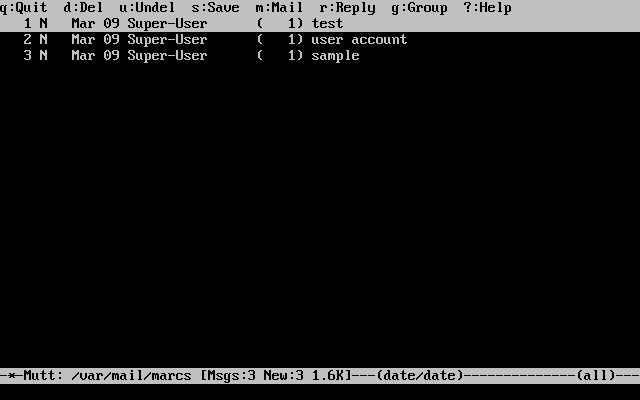
To read an email, select it using the cursor keys and press Enter. An example of Mutt displaying email can be seen below:
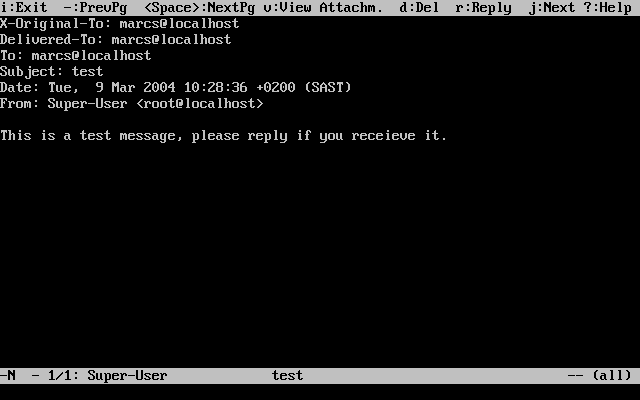
Similar to mail(1), Mutt can be used to reply only to the sender of the message as well as to all recipients. To reply only to the sender of the email, press r. To send a group reply to the original sender as well as all the message recipients, press g.
|
By default, Mutt uses the vi(1) editor for creating and replying to emails. Each user can customize this by creating or editing the .muttrc in their home directory and setting the |
To compose a new mail message, press m. After a valid subject has been given, Mutt will start vi(1) so the email can be written. Once the contents of the email are complete, save and quit from vi. Mutt will resume, displaying a summary screen of the mail that is to be delivered. In order to send the mail, press y. An example of the summary screen can be seen below:
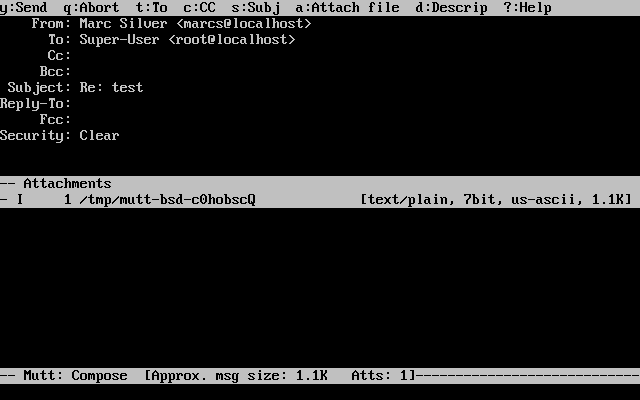
Mutt contains extensive help which can be accessed from most of the menus by pressing ?. The top line also displays the keyboard shortcuts where appropriate.
31.6.3. alpine
alpine is aimed at a beginner user, but also includes some advanced features.
|
alpine has had several remote vulnerabilities discovered in the past, which allowed remote attackers to execute arbitrary code as users on the local system, by the action of sending a specially-prepared email. While known problems have been fixed, alpine code is written in an insecure style and the FreeBSD Security Officer believes there are likely to be other undiscovered vulnerabilities. Users install alpine at their own risk. |
The current version of alpine may be installed using the mail/alpine port. Once the port has installed, alpine can be started by issuing the following command:
% alpineThe first time alpine runs, it displays a greeting page with a brief introduction, as well as a request from the alpine development team to send an anonymous email message allowing them to judge how many users are using their client. To send this anonymous message, press Enter. Alternatively, press E to exit the greeting without sending an anonymous message. An example of the greeting page is shown below:
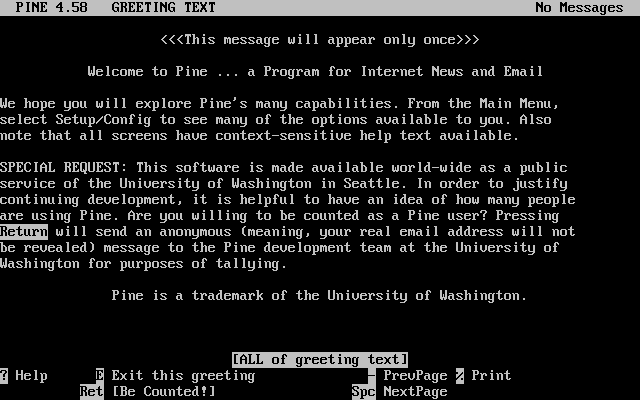
The main menu is then presented, which can be navigated using the cursor keys. This main menu provides shortcuts for the composing new mails, browsing mail directories, and administering address book entries. Below the main menu, relevant keyboard shortcuts to perform functions specific to the task at hand are shown.
The default directory opened by alpine is inbox. To view the message index, press I, or select the option shown below:
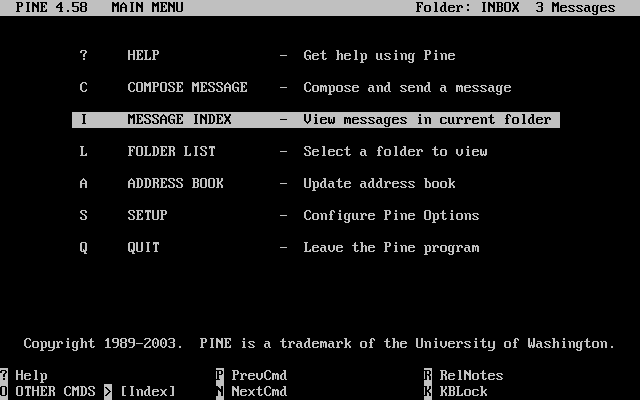
The message index shows messages in the current directory and can be navigated by using the cursor keys. Highlighted messages can be read by pressing Enter.
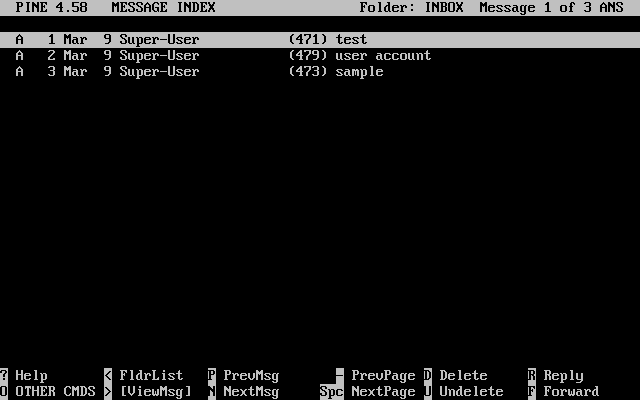
In the screenshot below, a sample message is displayed by alpine. Contextual keyboard shortcuts are displayed at the bottom of the screen. An example of one of a shortcut is r, which tells the MUA to reply to the current message being displayed.
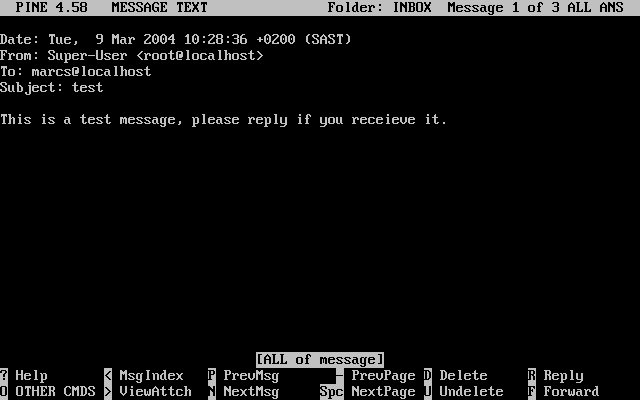
Replying to an email in alpine is done using the pico editor, which is installed by default with alpine. pico makes it easy to navigate the message and is easier for novice users to use than vi(1) or mail(1). Once the reply is complete, the message can be sent by pressing Ctrl+X. alpine will ask for confirmation before sending the message.
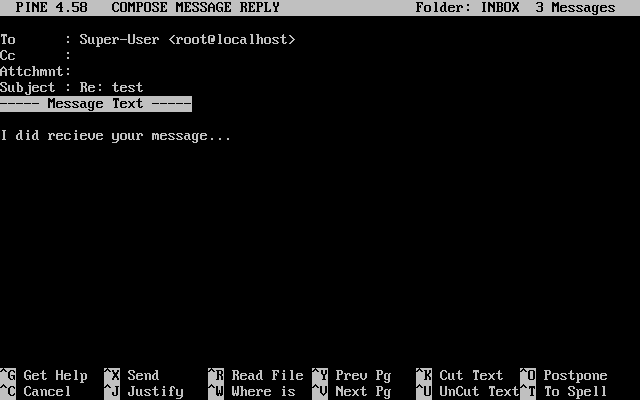
alpine can be customized using the option from the main menu.
31.7. Advanced Topics
This section covers more involved topics such as mail configuration and setting up mail for an entire domain.
31.7.1. Basic Configuration
Out of the box, one can send email to external hosts as long as /etc/resolv.conf is configured or the network has access to a configured DNS server. To have email delivered to the MTA on the FreeBSD host, do one of the following:
-
Run a DNS server for the domain.
-
Get mail delivered directly to the FQDN for the machine.
In order to have mail delivered directly to a host, it must have a permanent static IP address, not a dynamic IP address. If the system is behind a firewall, it must be configured to allow SMTP traffic. To receive mail directly at a host, one of these two must be configured:
-
Make sure that the lowest-numbered MX record in DNS points to the host’s static IP address.
-
Make sure there is no MX entry in the DNS for the host.
Either of the above will allow mail to be received directly at the host.
Try this:
# hostnameThe output should be similar to the following:
example.FreeBSD.org
# host example.FreeBSD.orgThe output should be similar to the following:
example.FreeBSD.org has address 204.216.27.XX
In this example, mail sent directly to [email protected] should work without problems, assuming a full-featured MTA is running correctly on example.FreeBSD.org. Note that dma(8) does not listen on port 25 for incoming connections and cannot be used in this scenario.
For this example:
# host example.FreeBSD.orgThe output should be similar to the following:
example.FreeBSD.org has address 204.216.27.XX example.FreeBSD.org mail is handled (pri=10) by nevdull.FreeBSD.org
All mail sent to example.FreeBSD.org will be collected on nevdull under the same username instead of being sent directly to your host.
The above information is handled by the DNS server. The DNS record that carries mail routing information is the mail exchanger record (MX record). If no MX record exists, mail will be delivered directly to the host by way of its IP address.
The MX entry for freefall.FreeBSD.org at one time looked like this:
freefall MX 30 mail.crl.net freefall MX 40 agora.rdrop.com freefall MX 10 freefall.FreeBSD.org freefall MX 20 who.cdrom.com
freefall had many MX entries. The lowest MX number is the host that receives mail directly, if available. If it is not accessible for some reason, the next lower-numbered host will accept messages temporarily, and pass it along when a lower-numbered host becomes available.
Alternate MX sites should have separate Internet connections in order to be most useful. Your ISP can provide this service.
31.7.2. Mail for a Domain
When configuring an MTA for a network, any mail sent to hosts in its domain should be diverted to the MTA so that users can receive their mail on the master mail server.
To make life easiest, a user account with the same username should exist on both the MTA and the system with the MUA. Use adduser(8) to create the user accounts.
The MTA must be the designated mail exchanger for each workstation on the network. This is done in the DNS configuration with an MX record:
example.FreeBSD.org A 204.216.27.XX ; Workstation MX 10 nevdull.FreeBSD.org ; Mailhost
This will redirect mail for the workstation to the MTA no matter where the A record points. The mail is sent to the MX host.
This must be configured on a DNS server. If the network does not run its own DNS server, talk to the ISP or DNS provider.
The following is an example of virtual email hosting.
Consider a customer with the domain customer1.org, where all the mail for customer1.org should be sent to mail.myhost.com.
The DNS entry should look like this:
customer1.org MX 10 mail.myhost.com
An A record is not needed for customer1.org in order to only handle email for that domain. However, running ping against customer1.org will not work unless an A record exists for it.
Tell the MTA which domains and/or hostnames it should accept mail for. Either of the following will work for Sendmail:
-
Add the hosts to /etc/mail/local-host-names when using the
FEATURE(use_cw_file). -
Add a
Cwyour.host.comline to /etc/sendmail.cf.
31.7.3. Setting Up to Send Only
There are many instances where one may only want to send mail through a relay. Some examples are:
-
The computer is a desktop machine that needs to use programs such as mail(1), using the ISP’s mail relay.
-
The computer is a server that does not handle mail locally, but needs to pass off all mail to a relay for processing.
While any MTA is capable of filling this particular niche, it can be difficult to properly configure a full-featured MTA just to handle offloading mail. Programs such as Sendmail and Postfix are overkill for this use.
Additionally, a typical Internet access service agreement may forbid one from running a "mail server".
The easiest way to fulfill those needs is to use the dma(8) MTA included in the base system. For systems up to 13.2, need be to installed from ports.
In addition to dma(8), third-party software can be used to achieve the same, like mail/ssmtp.
# cd /usr/ports/mail/ssmtp
# make install replace cleanOnce installed, mail/ssmtp can be configured with /usr/local/etc/ssmtp/ssmtp.conf:
[email protected] mailhub=mail.example.com rewriteDomain=example.com hostname=_HOSTNAME_
Use the real email address for root. Enter the ISP’s outgoing mail relay in place of mail.example.com. Some ISPs call this the "outgoing mail server" or "SMTP server".
Make sure to disable Sendmail, including the outgoing mail service. See [mail-disable-sendmail] for details.
mail/ssmtp has some other options available. Refer to the examples in /usr/local/etc/ssmtp or the manual page of ssmtp for more information.
Setting up ssmtp in this manner allows any software on the computer that needs to send mail to function properly, while not violating the ISP’s usage policy or allowing the computer to be hijacked for spamming.
31.7.4. SMTP Authentication in Sendmail
Configuring SMTP authentication on the MTA provides a number of benefits. SMTP authentication adds a layer of security to Sendmail, and provides mobile users who switch hosts the ability to use the same MTA without the need to reconfigure their mail client’s settings each time.
Install security/cyrus-sasl2 from the Ports Collection. This port supports a number of compile-time options. For the SMTP authentication method demonstrated in this example, make sure that LOGIN is not disabled.
After installing security/cyrus-sasl2, edit /usr/local/lib/sasl2/Sendmail.conf, or create it if it does not exist, and add the following line:
pwcheck_method: saslauthd
Next, install security/cyrus-sasl2-saslauthd and add execute the following command:
# sysrc saslauthd_enable="YES"Finally, start the saslauthd daemon:
# service saslauthd startThis daemon serves as a broker for Sendmail to authenticate against the FreeBSD passwd(5) database. This saves the trouble of creating a new set of usernames and passwords for each user that needs to use SMTP authentication, and keeps the login and mail password the same.
Next, edit /etc/make.conf and add the following lines:
SENDMAIL_CFLAGS=-I/usr/local/include/sasl -DSASL SENDMAIL_LDADD=/usr/local/lib/libsasl2.so
These lines provide Sendmail the proper configuration options for linking to cyrus-sasl2 at compile time. Make sure that cyrus-sasl2 has been installed before recompiling Sendmail.
Recompile Sendmail by executing the following commands:
# cd /usr/src/lib/libsmutil
# make cleandir && make obj && make
# cd /usr/src/lib/libsm
# make cleandir && make obj && make
# cd /usr/src/usr.sbin/sendmail
# make cleandir && make obj && make && make installThis compile should not have any problems if /usr/src has not changed extensively and the shared libraries it needs are available.
After Sendmail has been compiled and reinstalled, edit /etc/mail/freebsd.mc or the local .mc. Many administrators choose to use the output from hostname(1) as the name of .mc for uniqueness.
Add these lines:
dnl set SASL options TRUST_AUTH_MECH(`GSSAPI DIGEST-MD5 CRAM-MD5 LOGIN')dnl define(`confAUTH_MECHANISMS', `GSSAPI DIGEST-MD5 CRAM-MD5 LOGIN')dnl
These options configure the different methods available to Sendmail for authenticating users. To use a method other than pwcheck, refer to the Sendmail documentation.
Finally, run make(1) while in /etc/mail. That will run the new .mc and create a .cf named either freebsd.cf or the name used for the local .mc.
Then, run make install restart, which will copy the file to sendmail.cf, and properly restart Sendmail.
For more information about this process, refer to /etc/mail/Makefile.
To test the configuration, use a MUA to send a test message. For further investigation, set the LogLevel of Sendmail to 13 and watch /var/log/maillog for any errors.
For more information, refer to SMTP authentication.
上次修改时间: September 18, 2024 by fiercex
